Getting Started Guide
Logging In
Before any event can be created, you must be logged in. If you are new to Iron Podium you will be asked to create an account by entering an email address and password. If you got forwarded to the login screen after clicking "Create Event", you will be directed to the Create Event page after successfully logging in.
Forgot your log in? Click “Forgot Password” on the sign-in page. Enter the email you used to sign-up with Iron Podium. You will be emailed a link to reset your password.
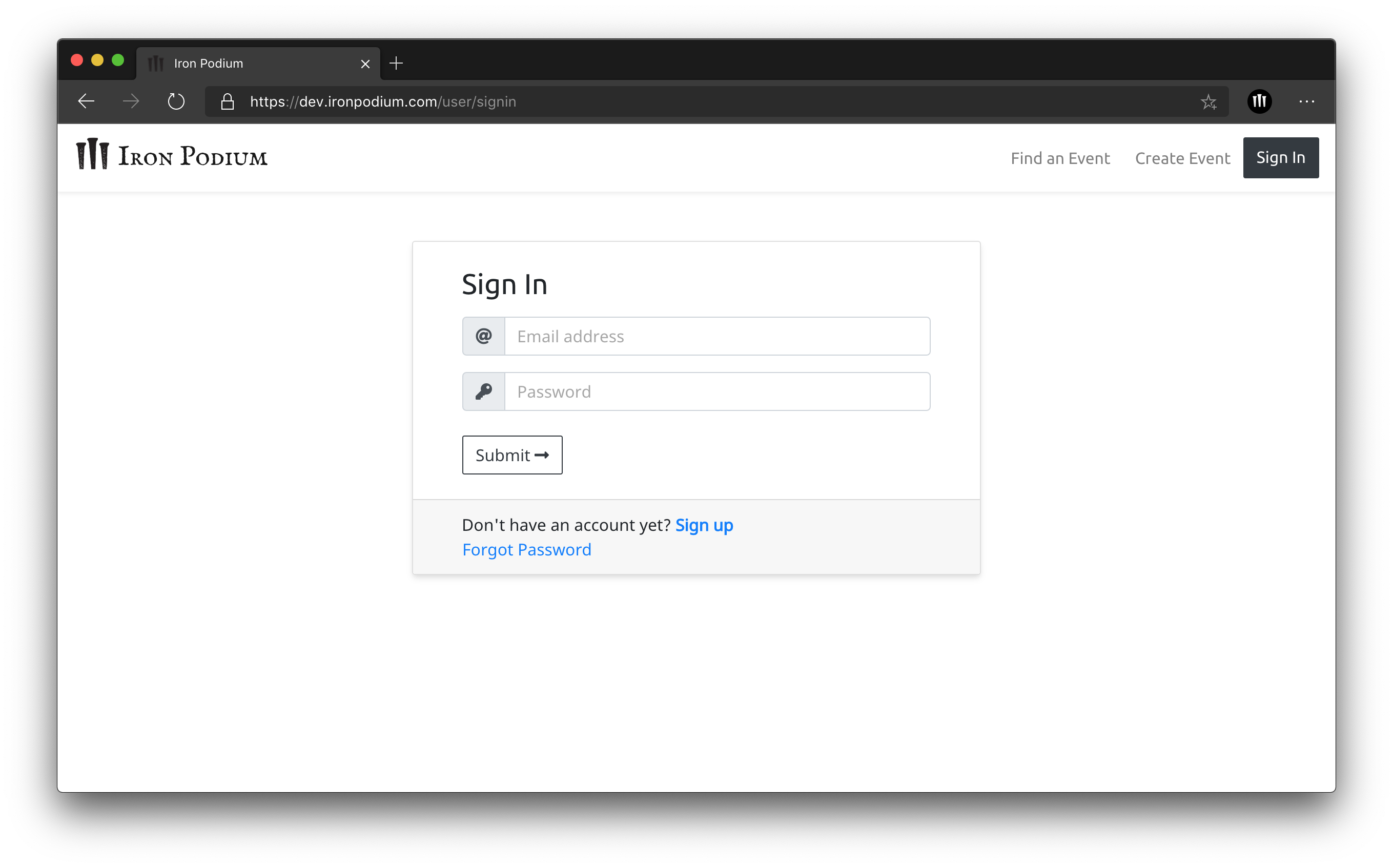
Creating an Event
Creating an event is broken into three main sections.
Event Logistics
The first section requires you to input general details about your meet. Every event needs a unique title. This will generate part of your event registration URL. Including a year can be helpful if you plan for your meet to be an annual competition.
Selecting a sanctioning option is also necessary for any meet to be created. You can choose from Strongman Corporation (NAS), United States Strongman (USS) or Unsanctioned. For details on how to sanction your meet you can visit either the NAS or USS website.
Enter event location and select competition date. Start date is the same as end date unless you plan to host a multi-day competition.
Contact information is auto-filled from your account information, but this can be changed manually during event creation.
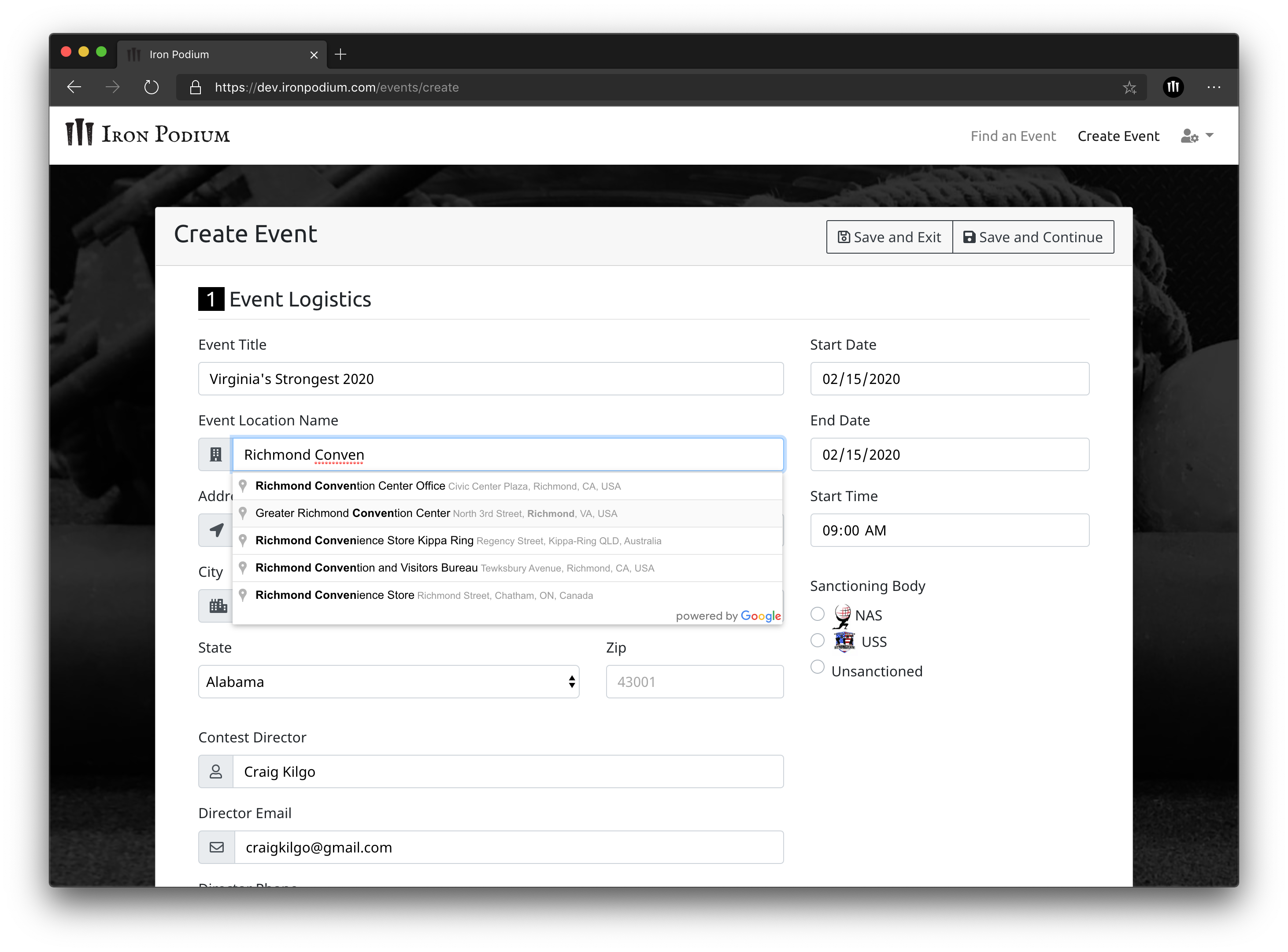
We strongly encourage you to upload a specific main image for your event. This image will show up on your event page as well as when users are searching for events. You can upload any jpeg, png, or gif image. A generic strongman image will be inserted for any event that does not upload a specific event image.
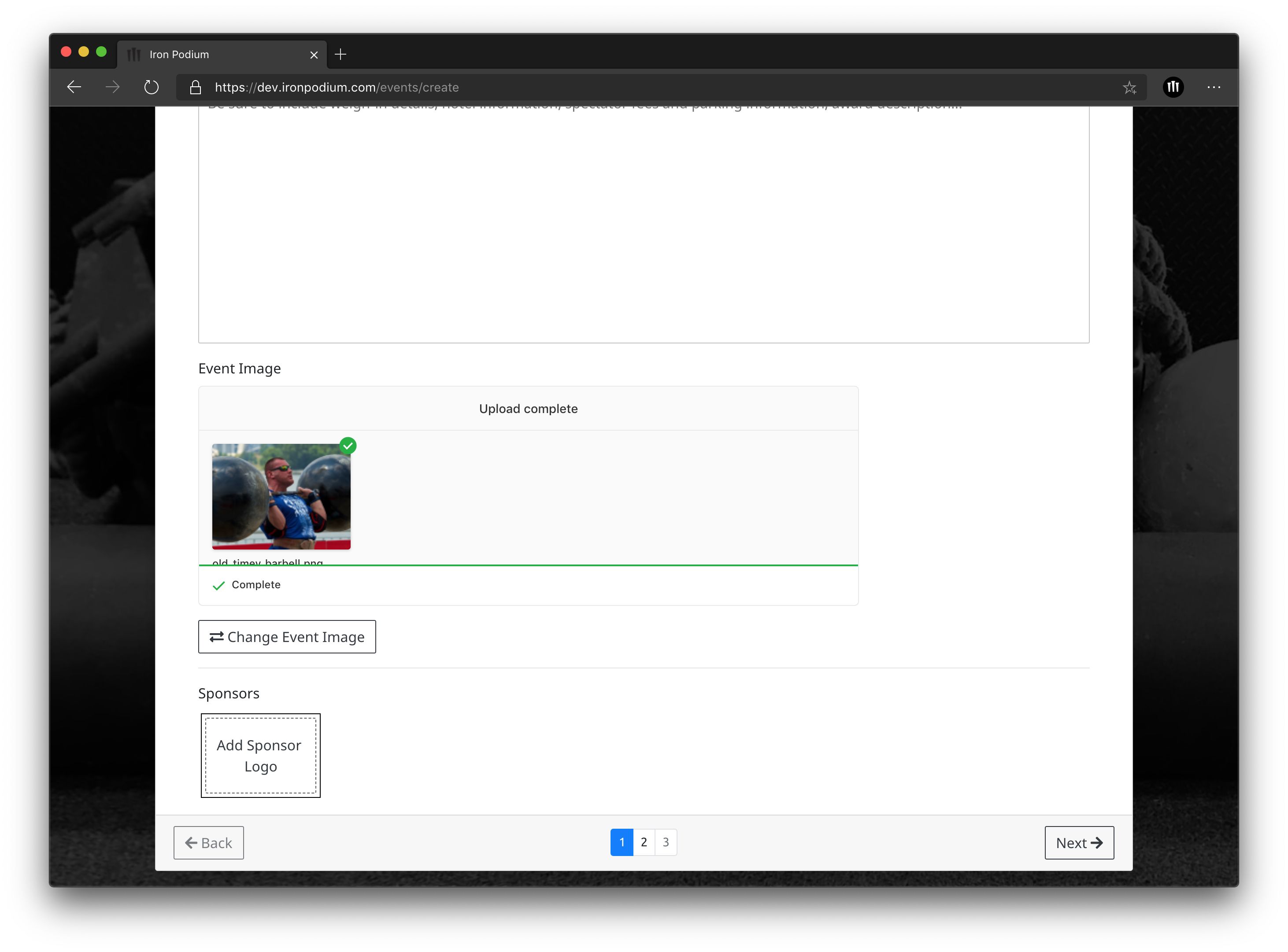
Include your sponsors! Logos or images can be uploaded for event sponsors that wish to have their branding prominently displayed. Additionally, you can add a website link to each sponsor image to provide additional exposure for your sponsors.
Once the event logistics section is completed, clicking “Next” will save your meet and take you to the Registration Details section.
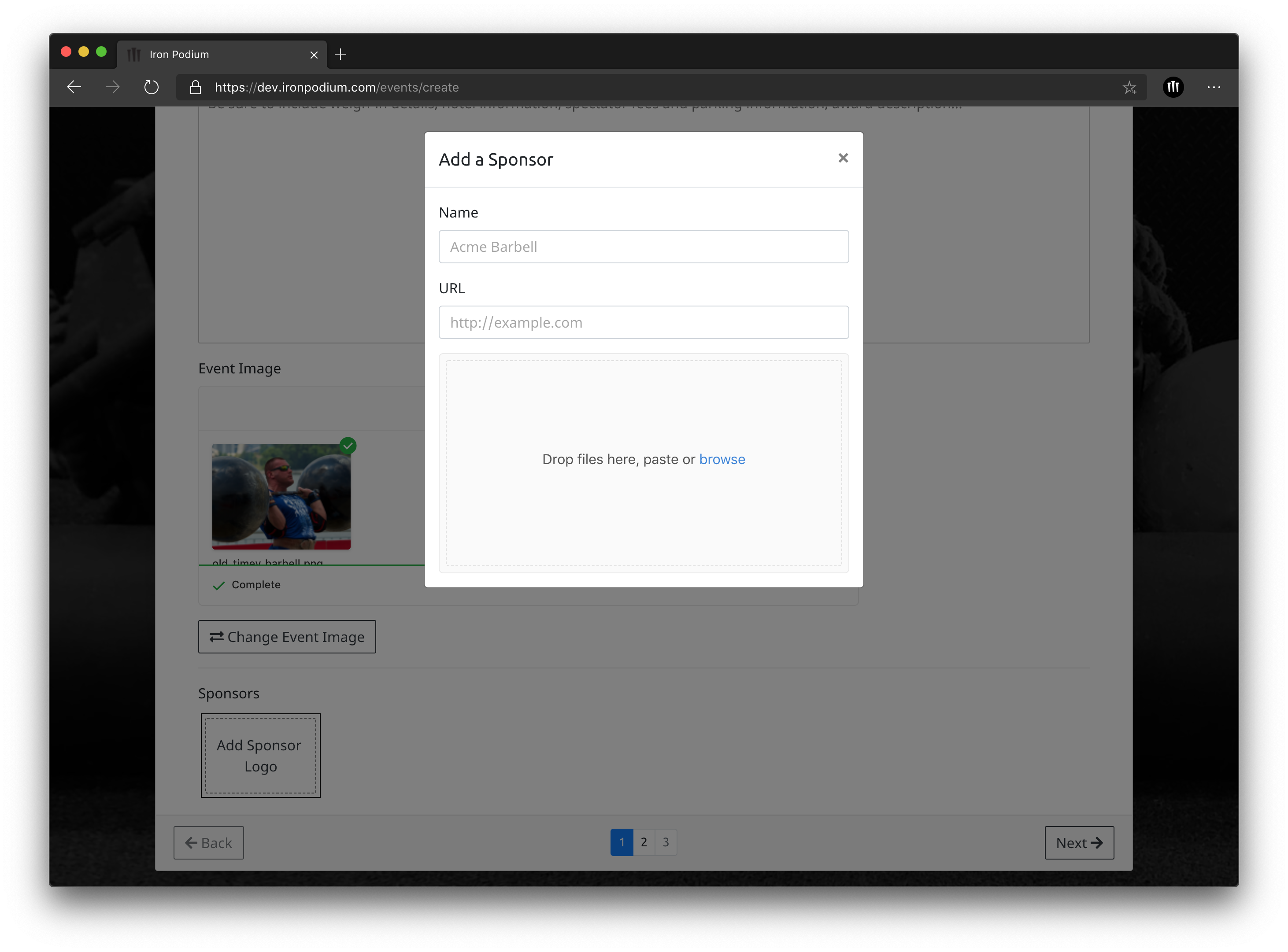
Registration Details
When setting fees, choosing "Athlete Pays Fees" means that every registered athletes pays the set registration price as well as the processing fee of $3 plus 3.5%. Choosing "Meet Director Pays Fees" means the athlete will only pay the set registration price. The processing fee of $3 plus 3.5% will then be paid by the Meet Director directly from the registration amount collected. Full details on registration fees and processing can be found in the Merchant Agreement.
Select an athlete cap based on the maximum number of athletes you are able to accommodate. Most meets choose to host between 50-80 athletes but you know your space and your equipment. Additional athlete spots can be added at any time if you decide you want open it up to more registrants.
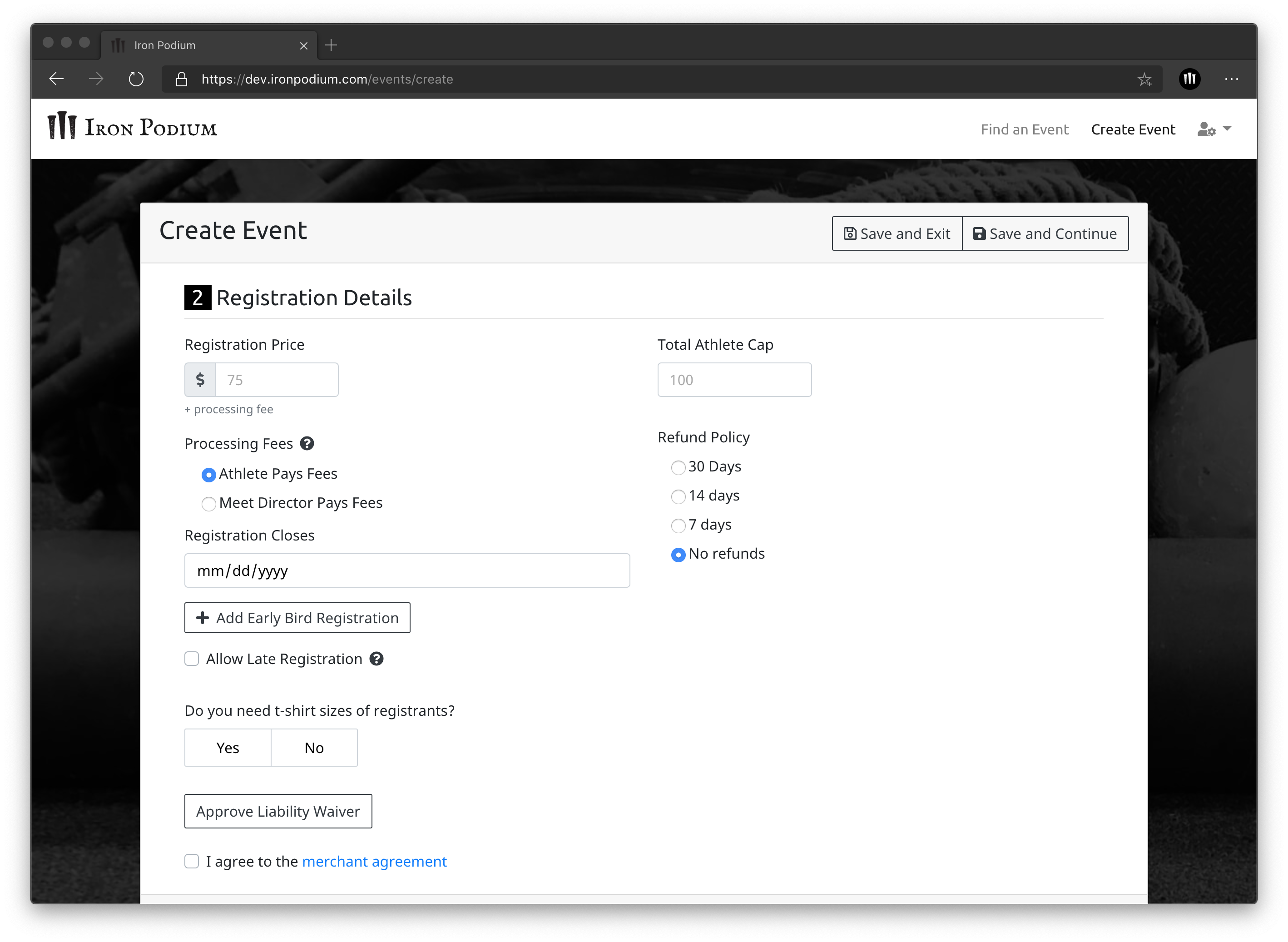
Many meet directors like to incentivize early registration with an Early Bird discounted price. You can select this price to expire after a certain date or after a set number of registrants. The standard registration price will be charged after either a set period of time or a total number of early bird registrations has been met. If the athlete cap has not been hit, standard registration will remain open until the "Registration Closes" date has passed. After that athletes will no longer be able to register at ironpodium.com.
If you would like to offer a late or day of registration at a higher price “Allow Late Registration” can be selected.
If you are providing event t-shirts, sizes can be collected with athletes’ online registration by selecting “Yes” for “Do you need t-shirt sizes of registrants?”. Iron Podium does not currently provide any event t-shirt order options. You would need to set that up with a third party.
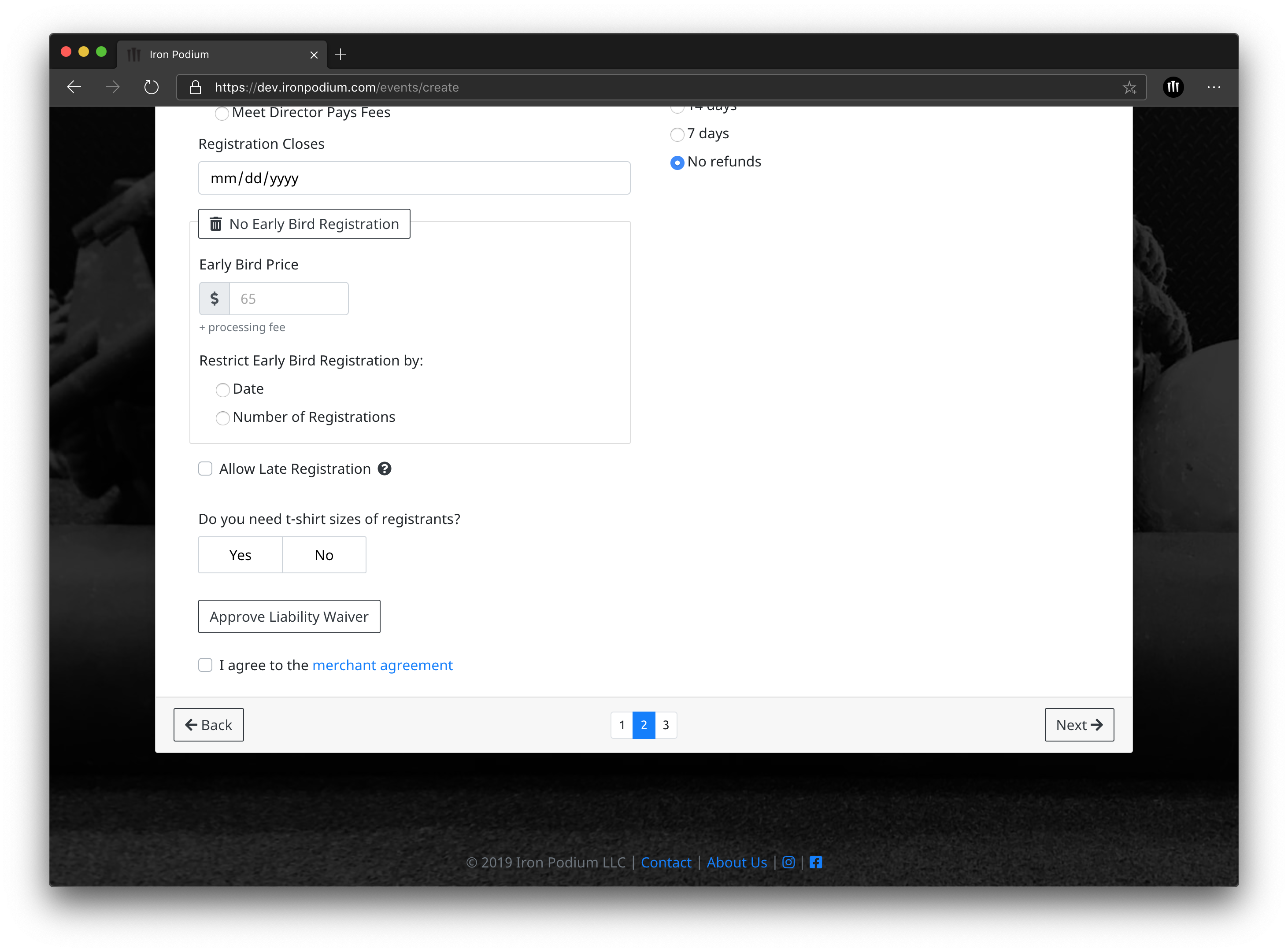
Iron Podium collects digital liability waivers from athletes at the time of registration. The liability waiver is based on the standard liability waiver encouraged by each sanctioning body (USS and NAS) and includes the meet director and event location entered on the Event Logistics page. Other parties can be added to the liability waiver via the “Add Party” button. If you need modifications beyond adding additional parties selecting “Request Additional Waiver Modification” will notify Iron Podium and you will be contacted by us to assist you with those changes. Once you agree with liability waiver terms or have selected additional modifications you must select “Approve” to continue with event set up.
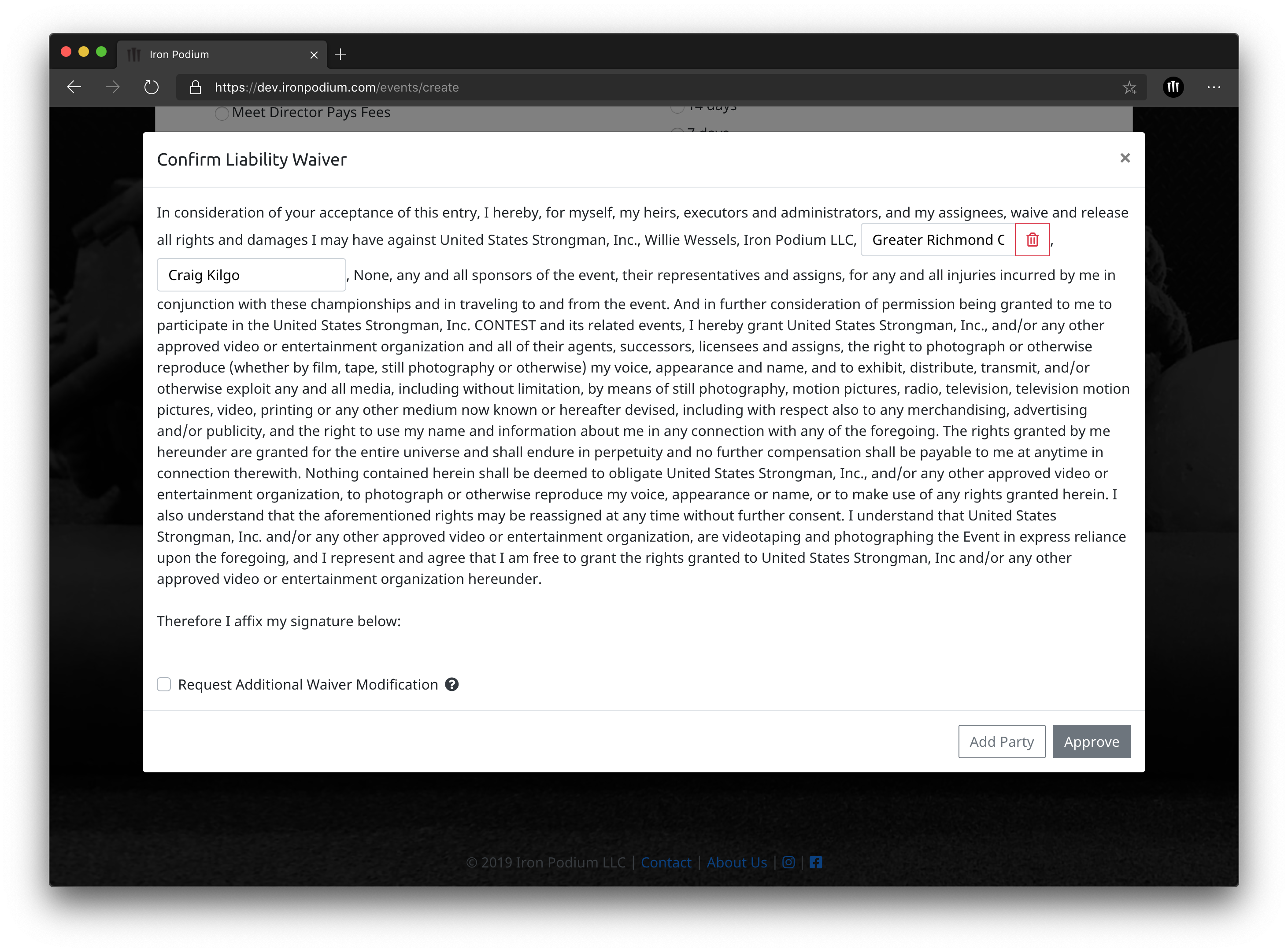
Competition Details
Select all divisions and weightclasses your event will offer. To help with selection all standard classes based on your sanctioning body will be available to select. Only the options you select will be shown on athlete registration for your meet.
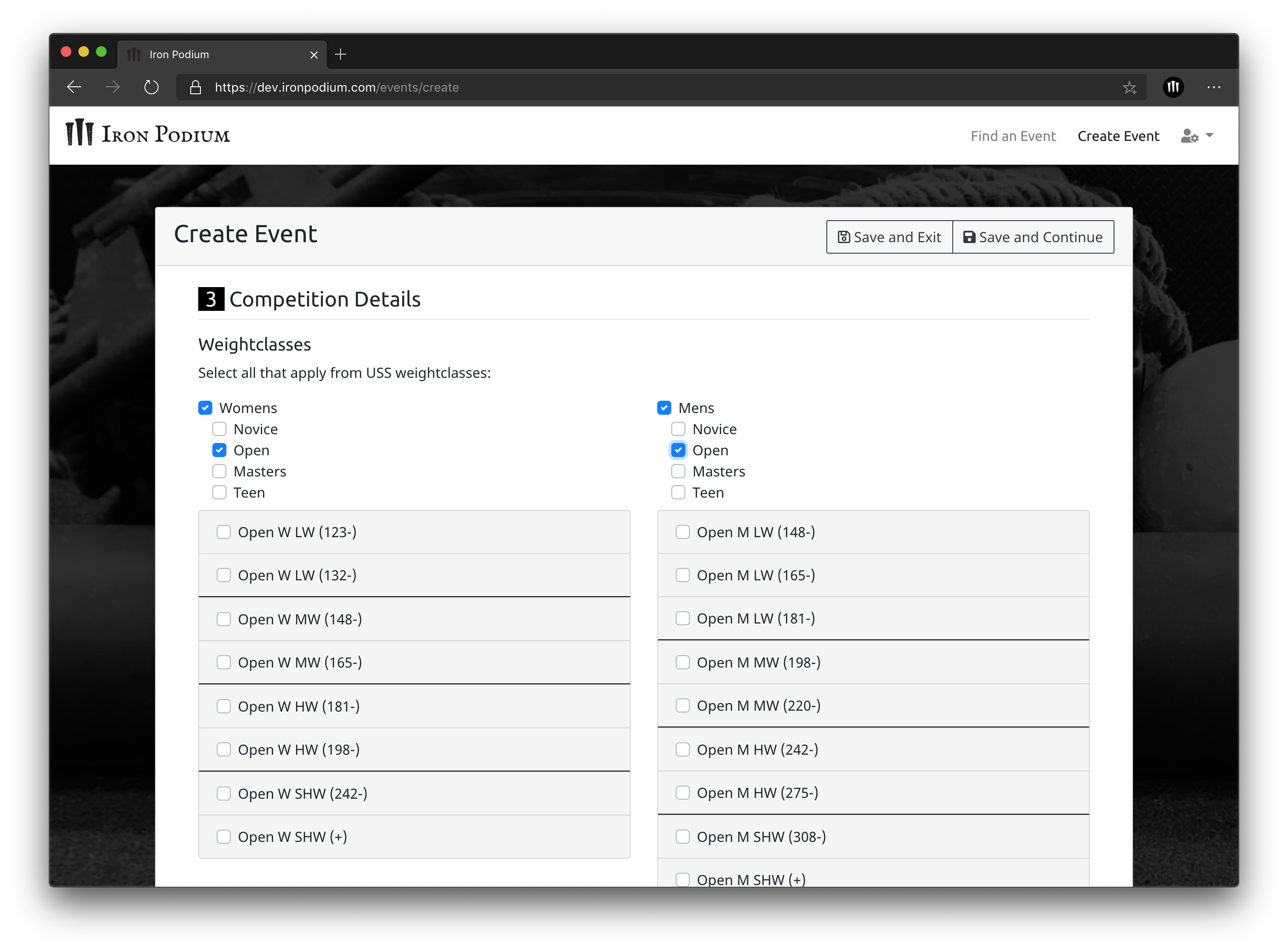
If you need a weightclass other than what is shown you can create a custom weightclass. Attempt to match the division and type as close as possible to the intended grouping of athletes in order to ensure uniqueness as well as sorting order. Selecting no-limit, or setting a very high limit will ensure no one in the class is flagged as overweight during the check-in process. A weightclass display name is automatically suggested as you enter data, but you can override it with any description you need. When finished creating the custom class, click “Add”.
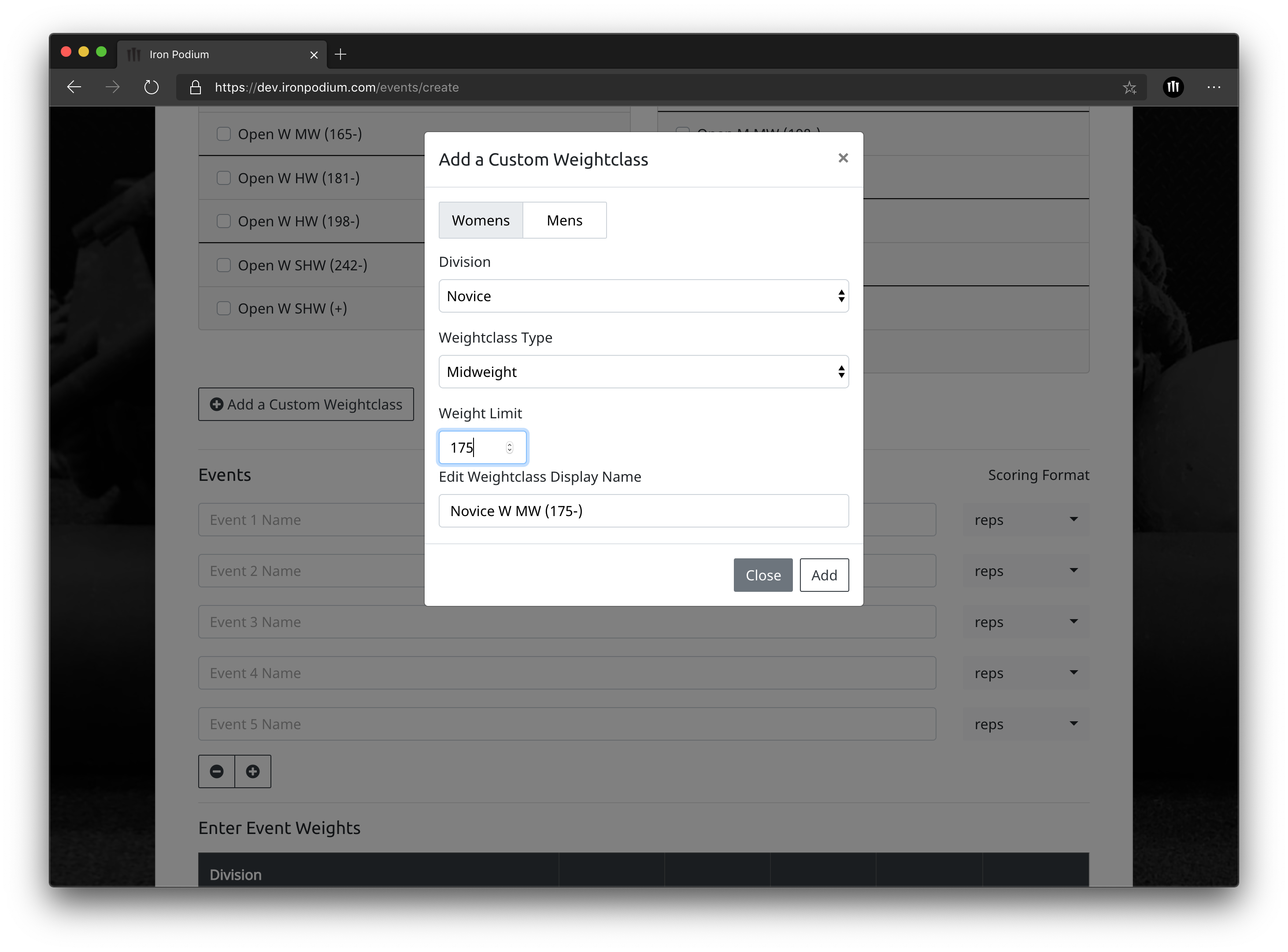
Enter each of your events in the order in which you would like them displayed on your event weight chart and your scoreboard. Most Strongman competitions include 5 events but additional events can be added or events can be taken off. Simply use the +/- buttons at the bottom to add or delete events as necessary.
Select a scoring format for each event, being careful to make sure you are including a correct tie breaker. Selecting an incorrect tie breaker can completely change your Iron Podium scoreboard and make the competition results incorrect. See the Score Keeping section below for more information on Strongman Scoring and for suggestions on scoring specific events.
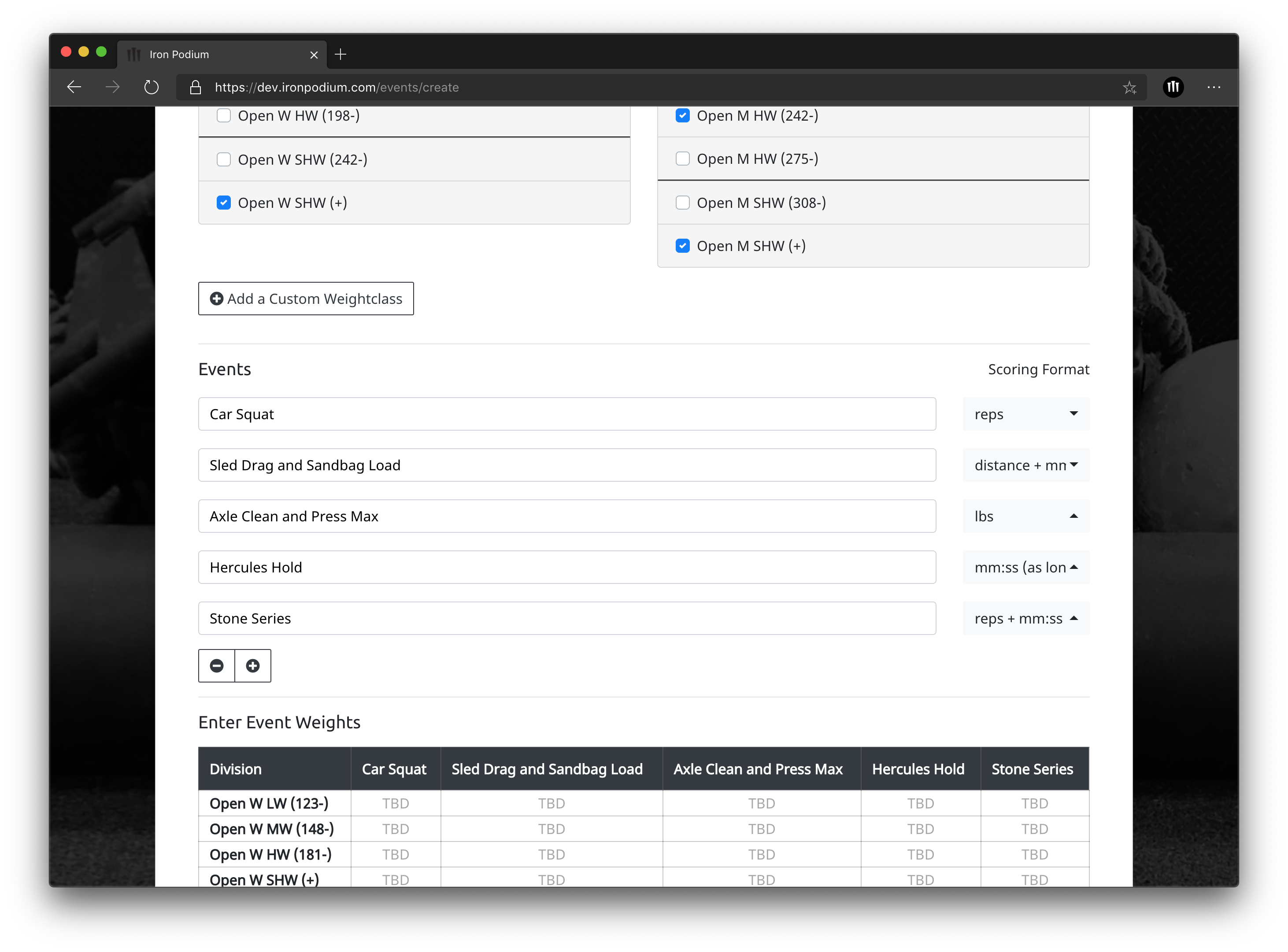
As events are entered a weight table will form with the weightclasses. Enter competition weights for each event under the correct weight class to be shown on your event page. This is to inform athletes who are registering for your meet as well as to be included on your score sheets to make sure judges are aware of what weights should be loaded for that events. Weights and events can be edited at any time via the Event Dashboard.
Your live scoreboard can automatically break overall placement ties with a placement “lookback” or with athlete bodyweight. You can select your tiebreaker during event creation or change it quickly in the "Advanced Settings" section of the score entry page. More information on Strongman Scoring and over all ties can be found in the score keeping section below.
Clicking Publish will finish the meet creation process. This means your event is now live on ironpodium.com and ready to accept athlete registrations. The event link will be available to copy and share on your completion notification page as well as on the “Share Your Meet” tab on your Event Dashboard.
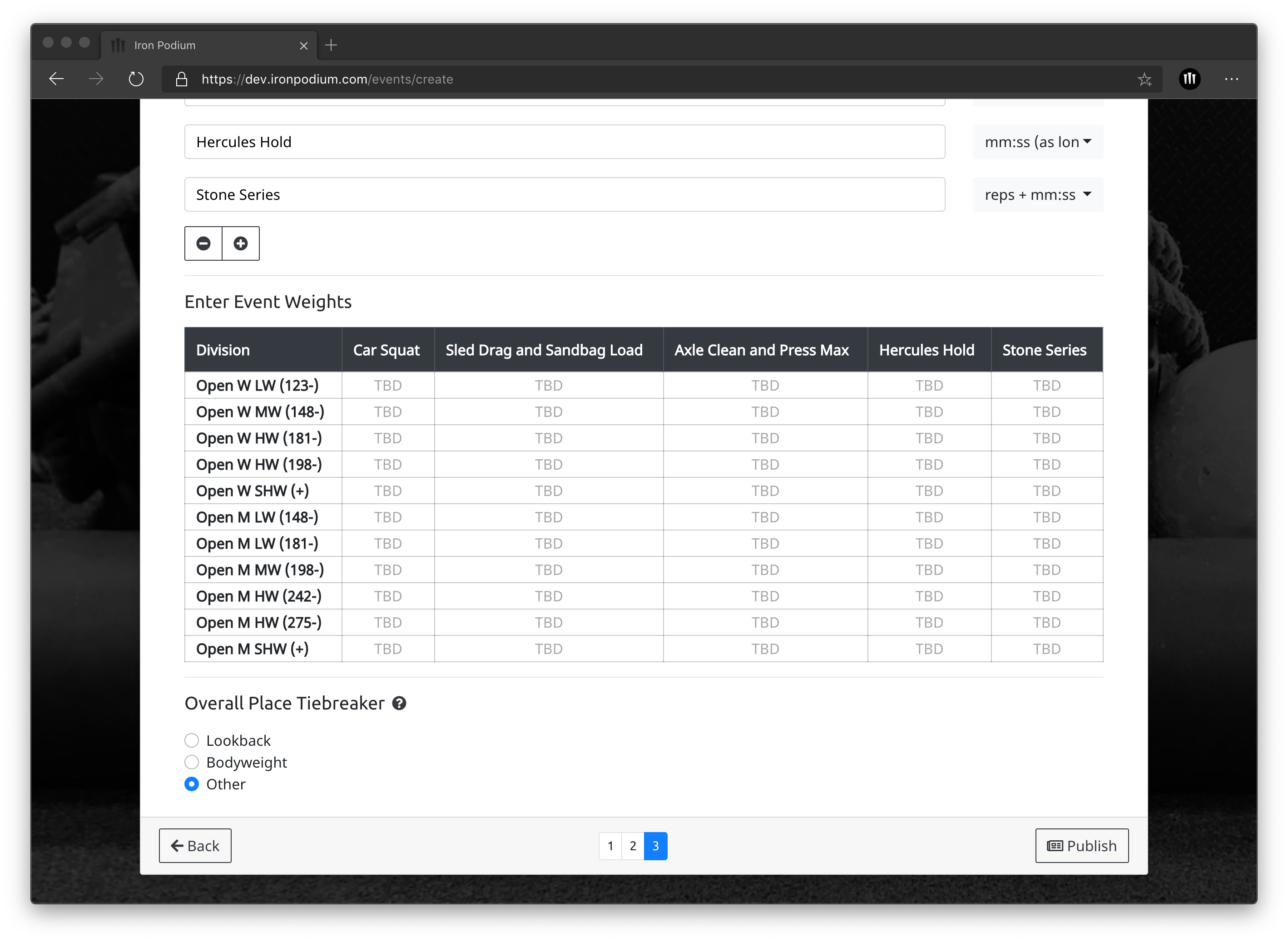
Managing Your Meet
Meet Data
The status of your meet is reflected at the top of the Dashboard. Any meet which is marked in green as “Published” is live and publicly viewable on ironpodium.com. An “Unpublished” meet, marked in red, will not be live and not viewable or searchable. In order for athletes to see and register for your event you must be in “Published” status. To switch status simply click on the button at the top of the screen.
The registrant table gives you a sortable and searchable list of all meet registrants. An athlete's weight class can be edited here under Edit or on the athlete's personal event dashboard, where they also have the option to request a refund.
If an athlete drops out of the competition within the refund policy period and receives a full refund they will no long appear on the registrant table. If an athlete notifies you that they are dropping out of the competition after the refund period has expired, they can also be marked as "Dropped Out" and will show up in grey strikethrough text. Dropped out athletes will not receive a refund.
To receive an email every time there is a new registration the "Notify me of new registrants" must remain checked. To opt out of these emails you can choose to uncheck this box.
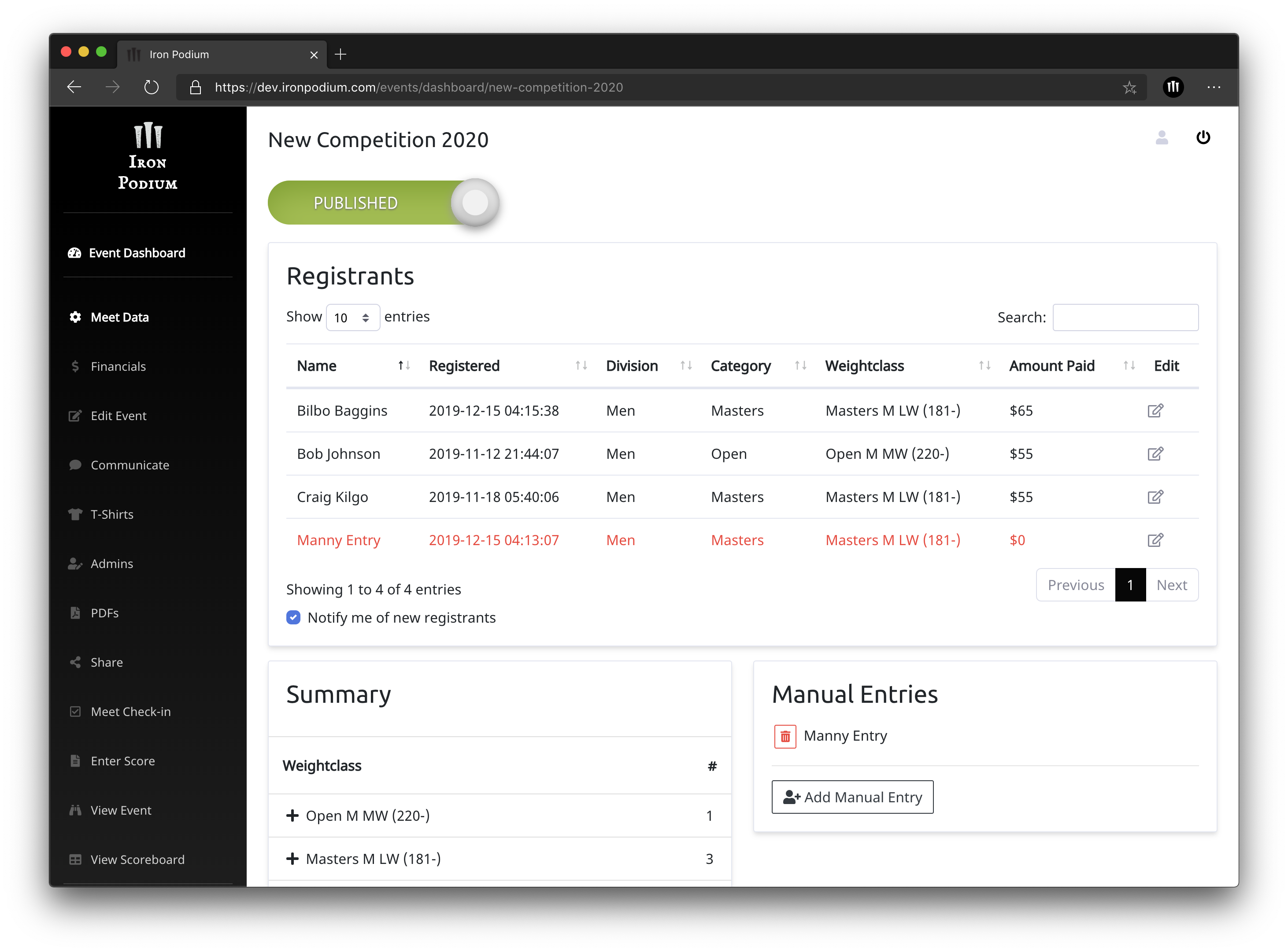
The summary table lets you see the distribution of athletes in each weightclass. You can expand each weightclass to see the names registered.
You can manually add athletes who are not paying through ironpodium.com. You should ensure you have their first name, last name, and weightclass. We suggest adding their email address so they can also be included on any communication you send to athletes through Iron Podium. Any manual entries will display in red on the registrant table.
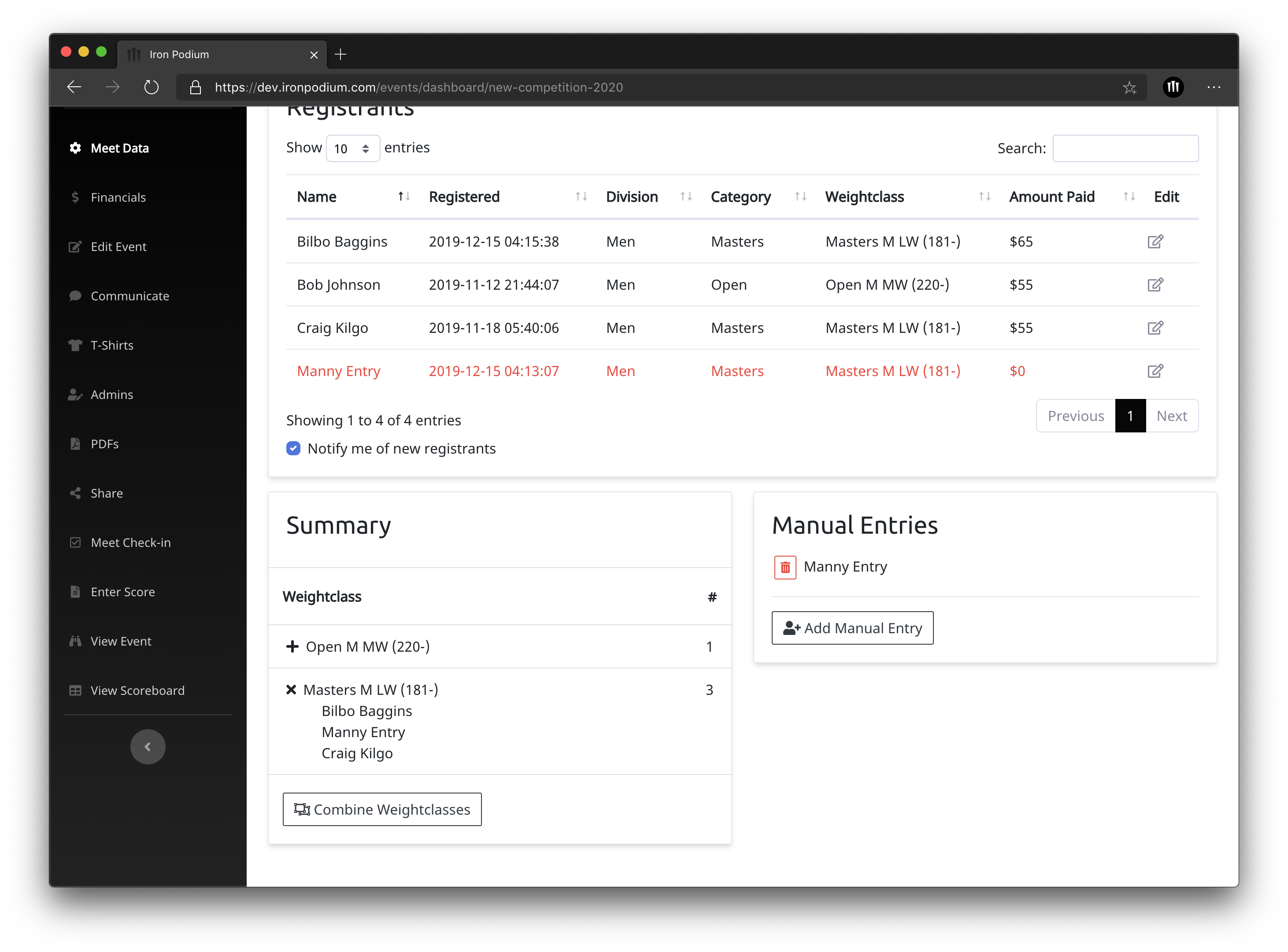
Approve Refunds
If an athlete requests a refund, it will show up above the registrant table. Simply click "Approve Refund" to refund the registration fee to the registrant. The processing fee cannot be refunded. Athletes should see the refund in their account within 3-5 business days after approval. Full details on refunds can be view on the Merchant Agreement.
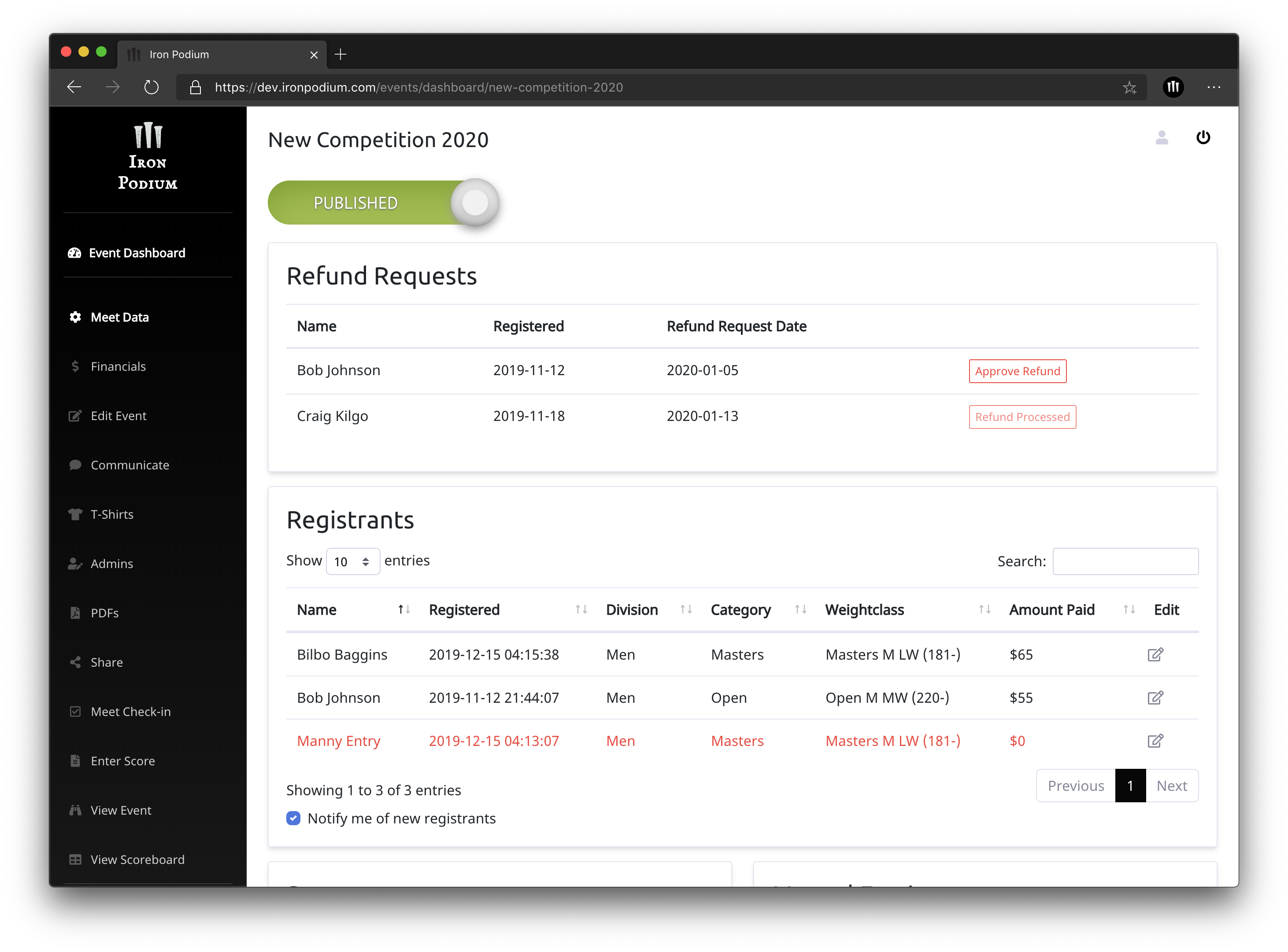
Financials
The financials tab shows both the Registration Fee Total as well as the Unreleased Payment amount. The Registration Fee Total represents the total amount accumulated from registrations. The Unreleased Payment amount is the total registration payments that have not yet been transferred to you.
You can request a payout once the Unreleased Payment amount is above $0.

Registration fee payouts can be made to you via check or bank transfer (ACH). You can expect a check within 4-7 business days or bank transfer within 3-5 business days. If you are selecting bank transfer, please ensure the routing number and account number is correct. A full address is required for either option.
All payments are considered an advancement from Iron Podium until 5 business days post competition and may be required to be paid back pending any charge backs from Athletes’ payment accounts. Other terms and services details can be viewed on the Merchant Agreement.
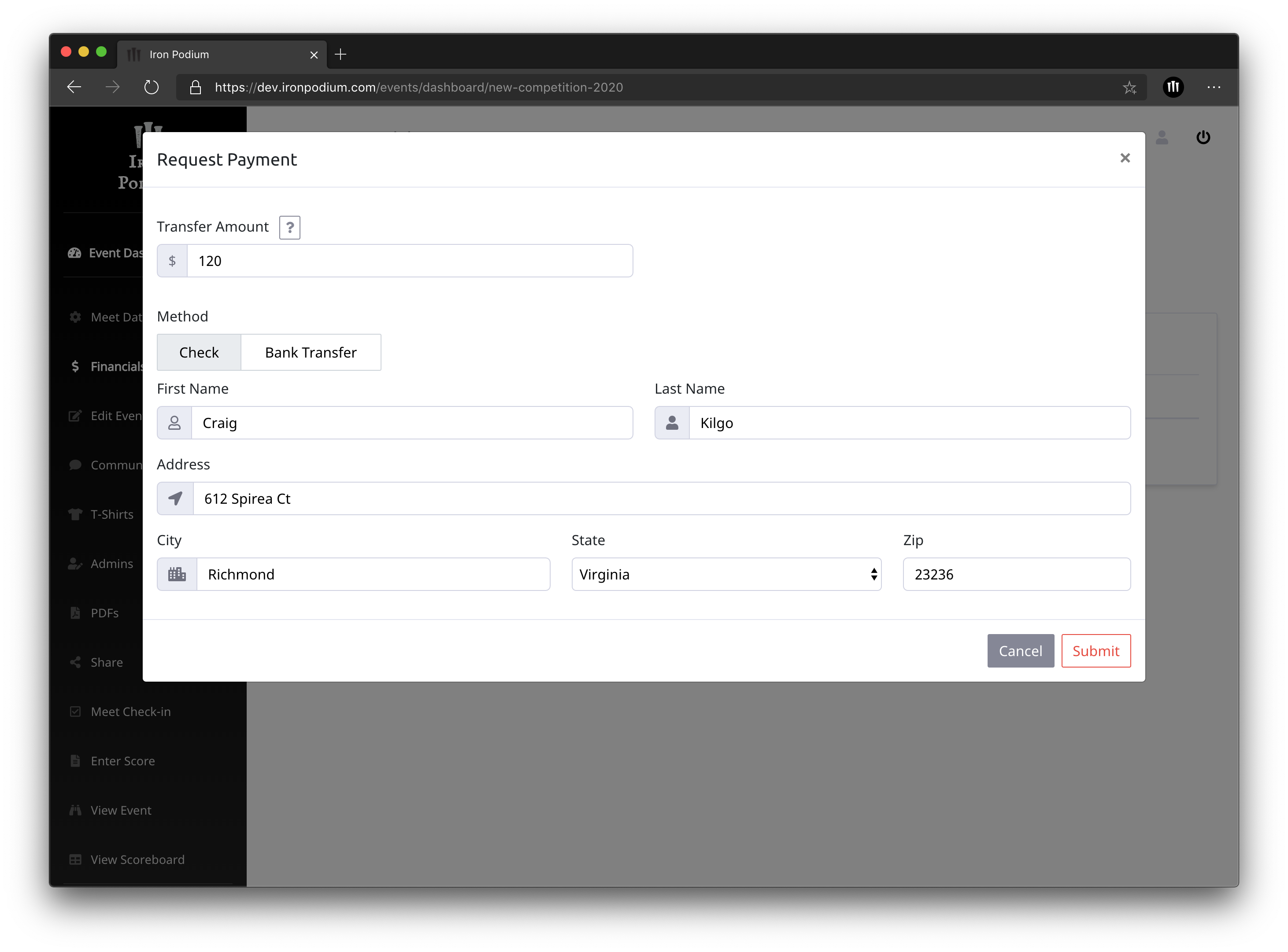
View Event
You can view your event as athletes will see it when they follow your event link.
Edit Event
Change your event details at any time under the Edit Event tab in the Event Dashboard. You are able to view and edit Event Logistics, Registration Details and Competition Details just like during the event creation process.
Share Your Meet
This section gives you the direct link to your event on ironpodium.com. This link can be shared via email, Facebook, your sanctioning body, etc, to allow direct access to your event information.
Code is also provided to embed a vertical widget on any external website. This widget shows the time until the event, a summary of the event and a link for registration.
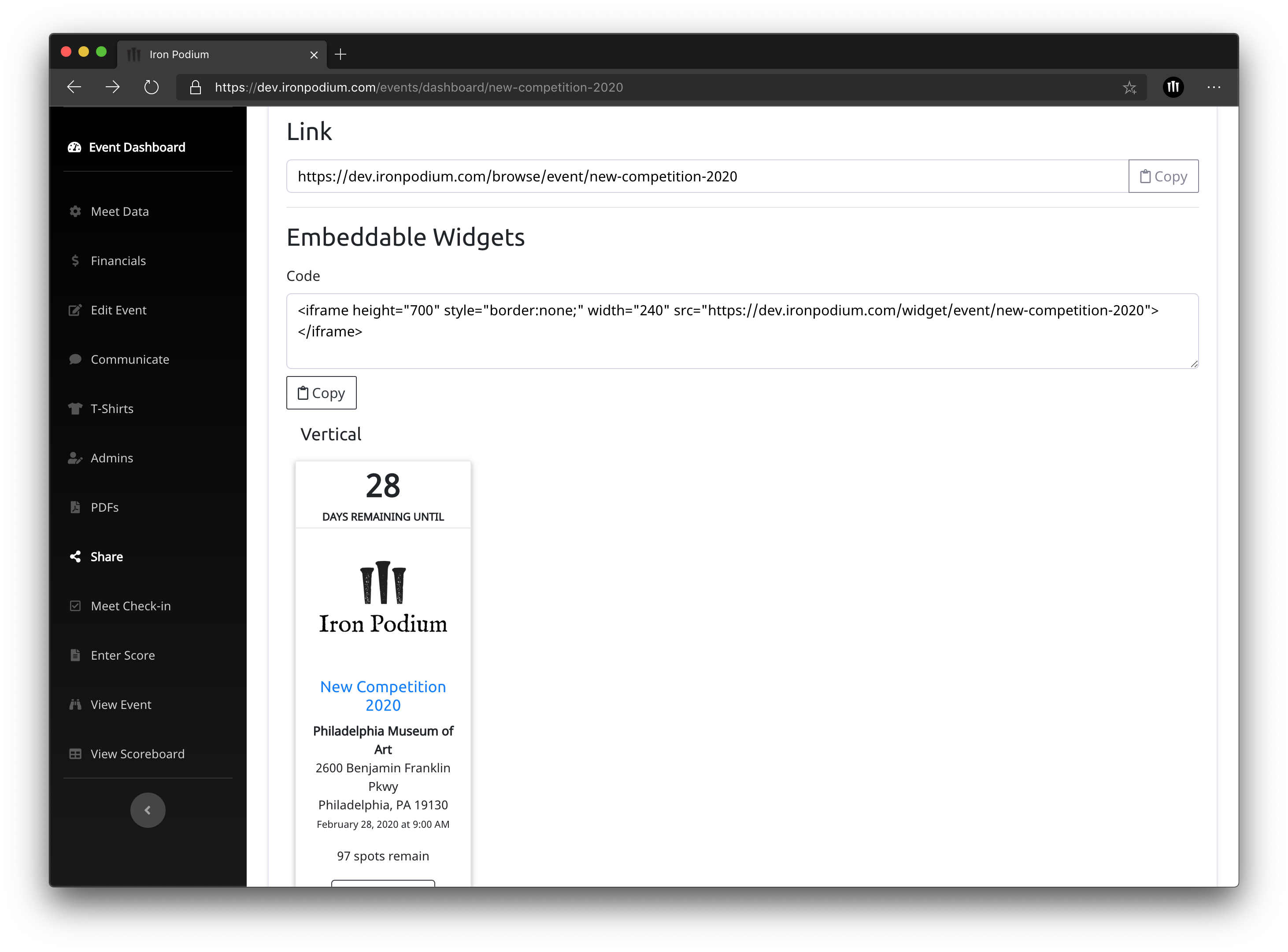
Communicate with Registrants
You can easily communicate with all athletes by sending an email to all your event registrants through the communicate tab. You can send an email to all athletes, a specific weightclass, or an individual athlete. The email will come from no-reply@auto.ironpodium.com but will automatically send replies to the email address you choose.
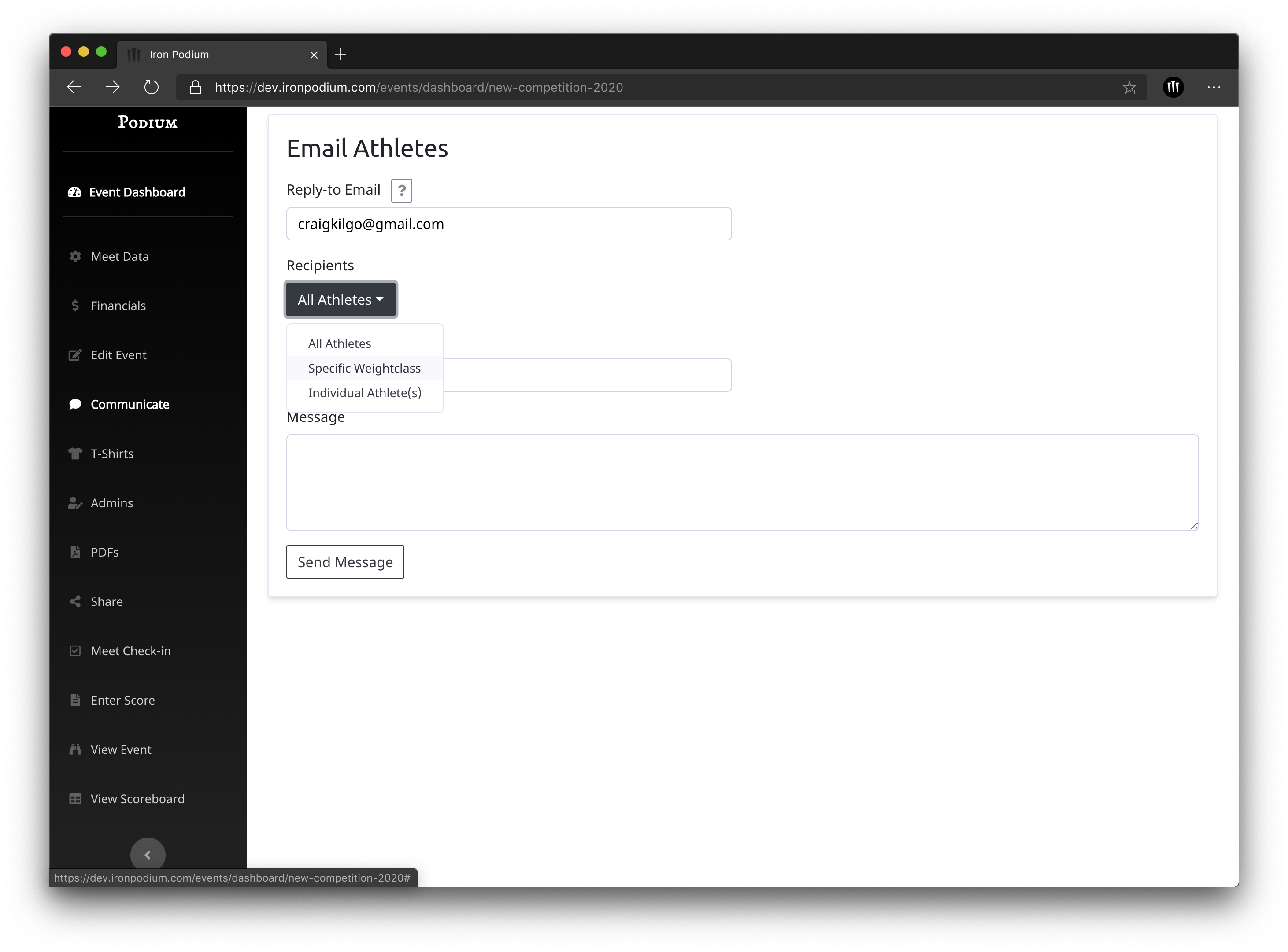
Admins
In order to give full administration rights to an additional person they must have an Iron Podium account. Enter the email address they used to create their account under the Admins tab and select “Grant”. Provided the email was found, you should now see them as an editor. They can then access the full Event Dashboard from their account. Simply click the trash can button next to their name to remove their admin rights.
If you type in an email address that is not associated with an existing Iron Podium account, you will see a red error message.
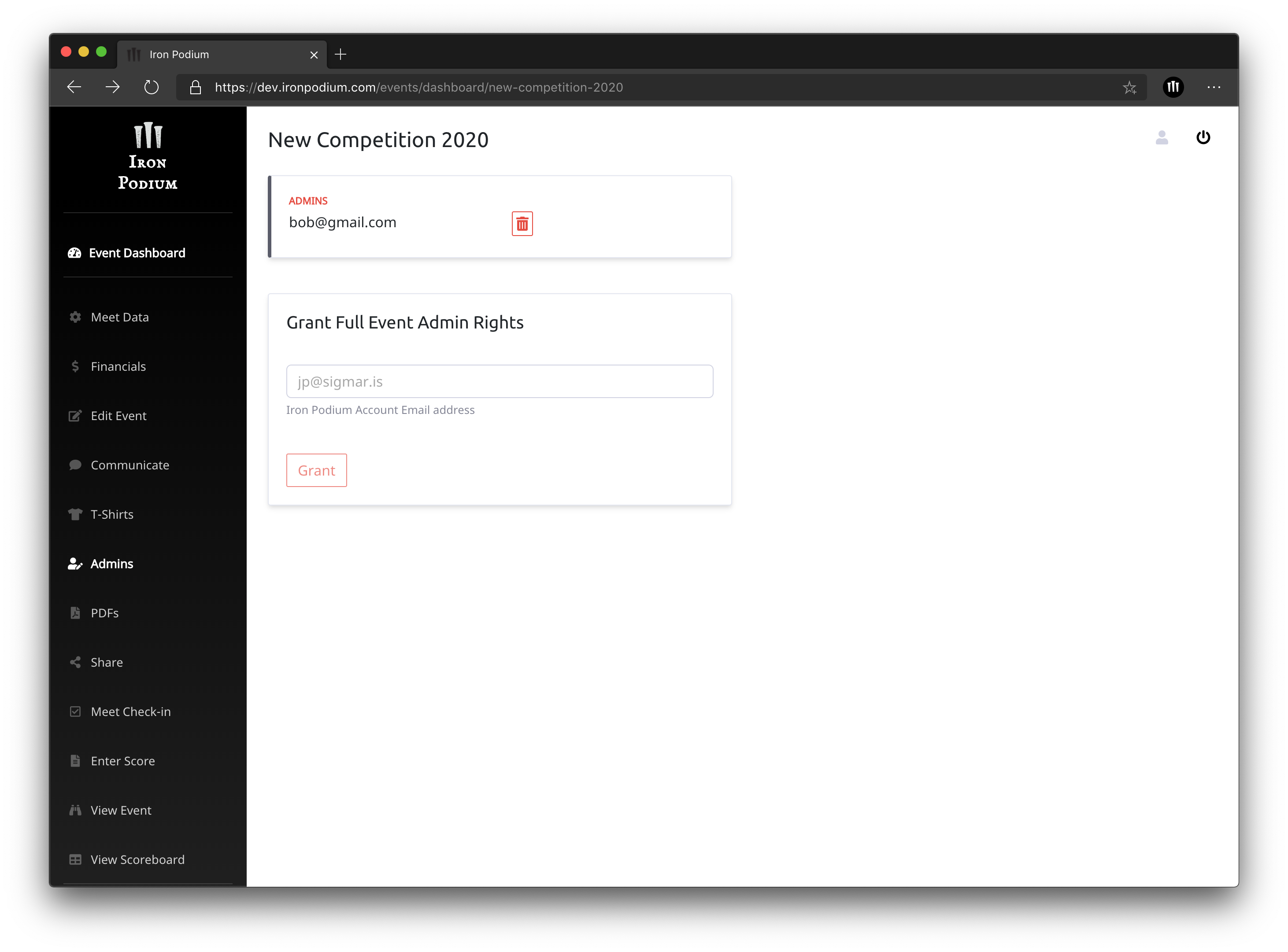
Generate PDFs
To score your Strongman competition there will need to be judges that record scores on scoresheets that are then passed to a scorekeeper who will enter them into the Iron Podium system. Iron Podium generates scoresheet PDFs for each athlete that should be printed out prior to the competition. Score sheets also include the athlete’s weightclass and competition weights to help judges organize athletes.
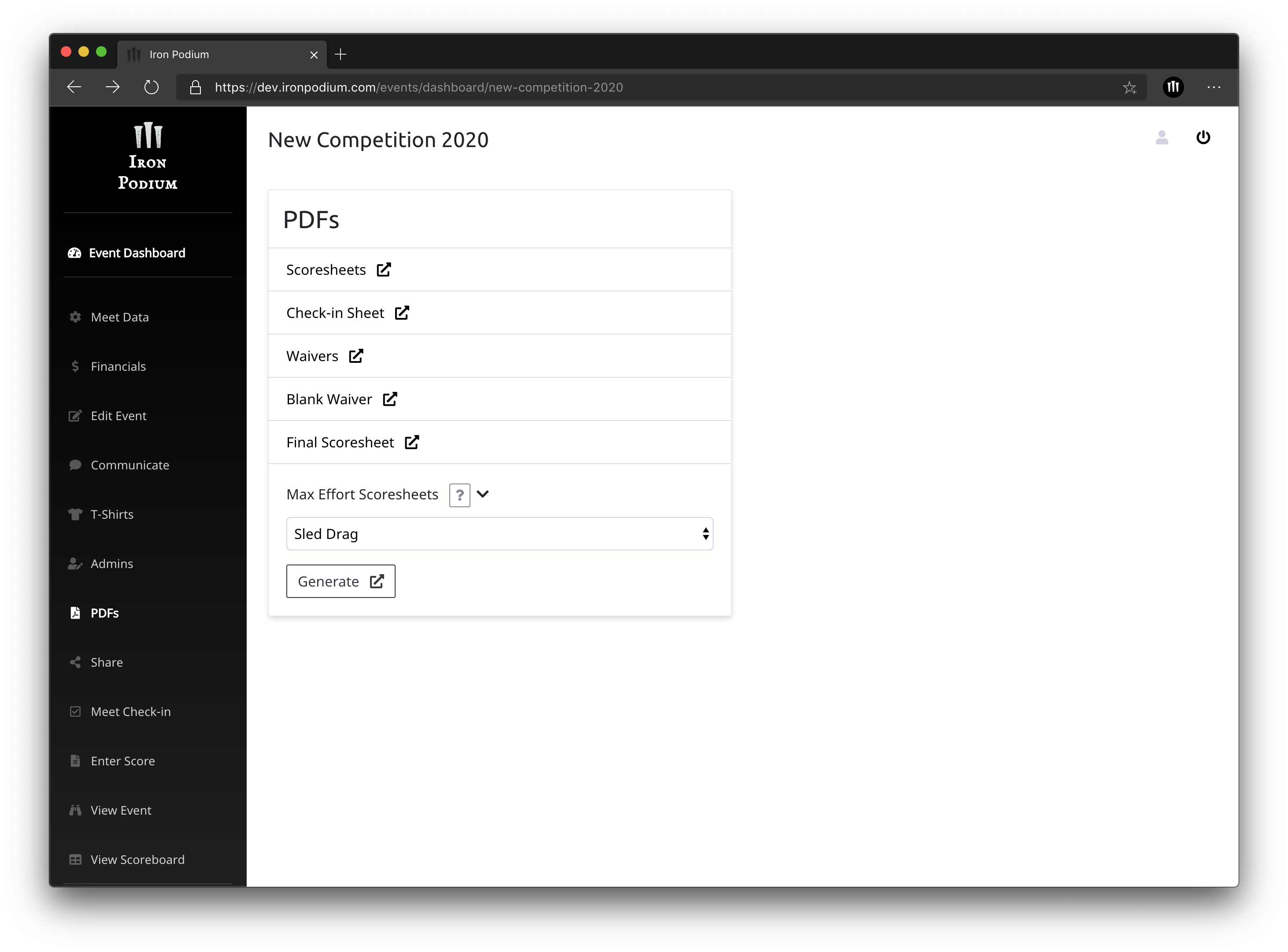
Each athlete will have one scoresheet which represents their entire meet performance. Having individual athlete sheets allows the scorekeeper to reorder athletes based on their current position.
The check-in PDFs are provided if you want to print a copy for manual check-in. We suggest using these for any weigh-ins allowed prior to the day of the competition. However, we recommend using the online check-in on the day of the competition because any absent athlete must be marked accordingly prior to the competition start in order for the scoring system to work correctly. Manually recorded check-in information (weigh-in, membership, and waiver check) must be transferred to the Meet Check-in tab in the Event Dashboard.
The Waivers PDFs allow you to print a version of the signed waivers collected during online registration for all athletes that signed up for the meet through Iron Podium.
The Blank Waivers PDFs are to be printed out for any athlete who was manually added to the meet. They will need to physically sign a waiver before the event in order to accept liability and participate.
The Max Effort Scoresheets PDFs come in handy for certain event formats, such as auction-style or max efforts. It is easier to record event scores on a single sheet per weightclass for the event. Click the arrow next to "Max Effort Scoresheets", select the event for which you need a max-effort scoresheet, and click "Generate". All athletes in a specific weightclass will be list on one scoresheet.
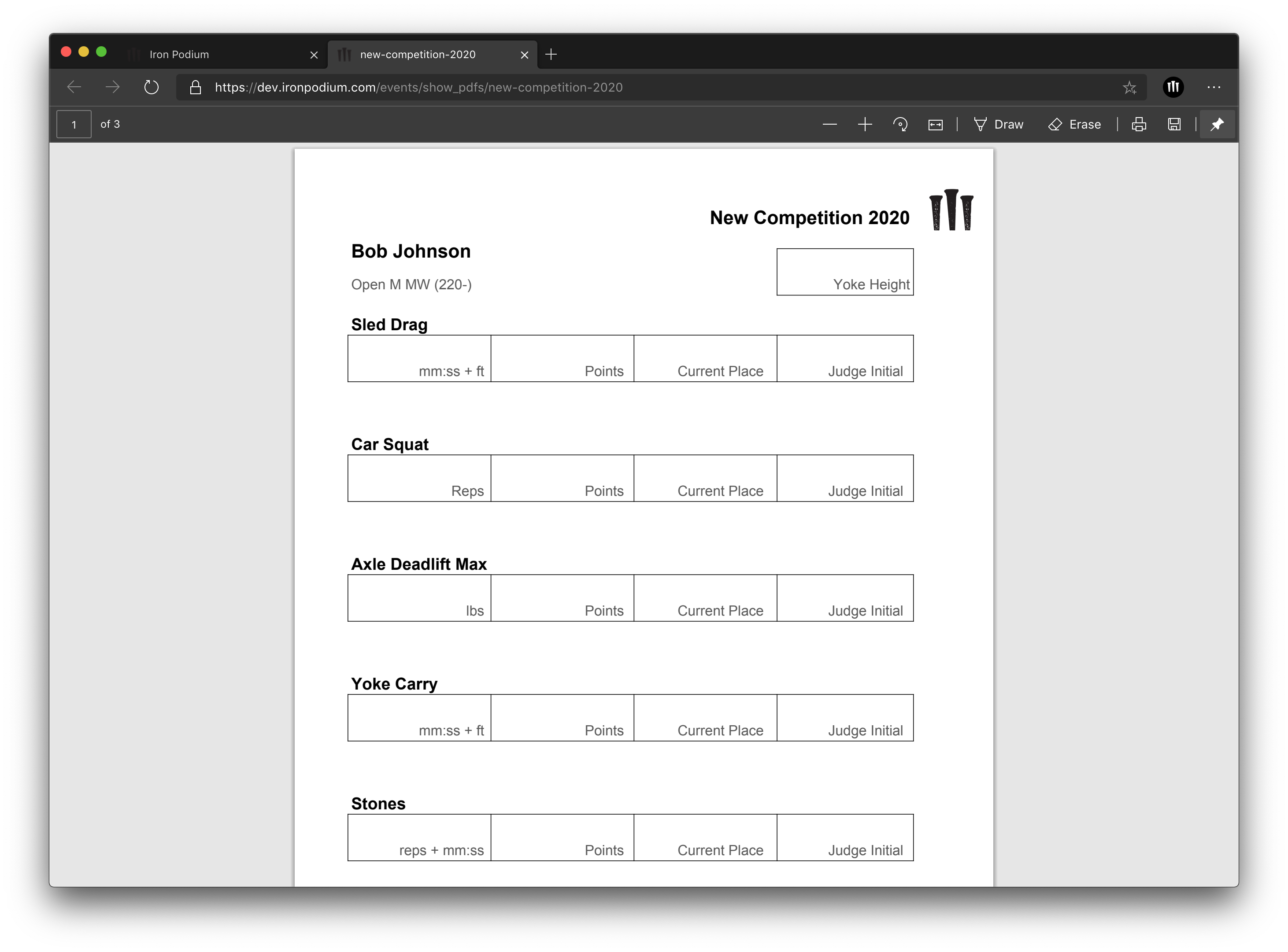
Meet Checkin
The Meet Check-in is designed to be run the morning of the meet as athletes arrive to the facility. For early weigh-ins the day before we suggest using the Check-in PDFs under the PDFs tab in the Event Dashboard and transferring that data on the morning of the competition to the online check in. By marking an athlete present on the Meet Check-in you are confirming that an athlete is there on the day of the event and ready to compete. Marking an athlete “No Show” will remove them from the scoreboard and score entry page in order to ensure the correct number of points are calculated during the competition. It is incredibly important to make sure all athletes not competing are removed from the competition scoreboard.
If an athlete’s weigh-in weight is above the weight required for their class, a red indicator will appear in the weight entry field. Clicking the tiny pencil in the athlete name box will allow you to modify their weightclass.
All athletes who registered via Iron Podium will have digitally signed the liability waiver and have their "Waiver" checkbox checked. All manual entries will need to sign a physical liability waiver, available to be printed under the PFDs tab in the Event Dashboard.
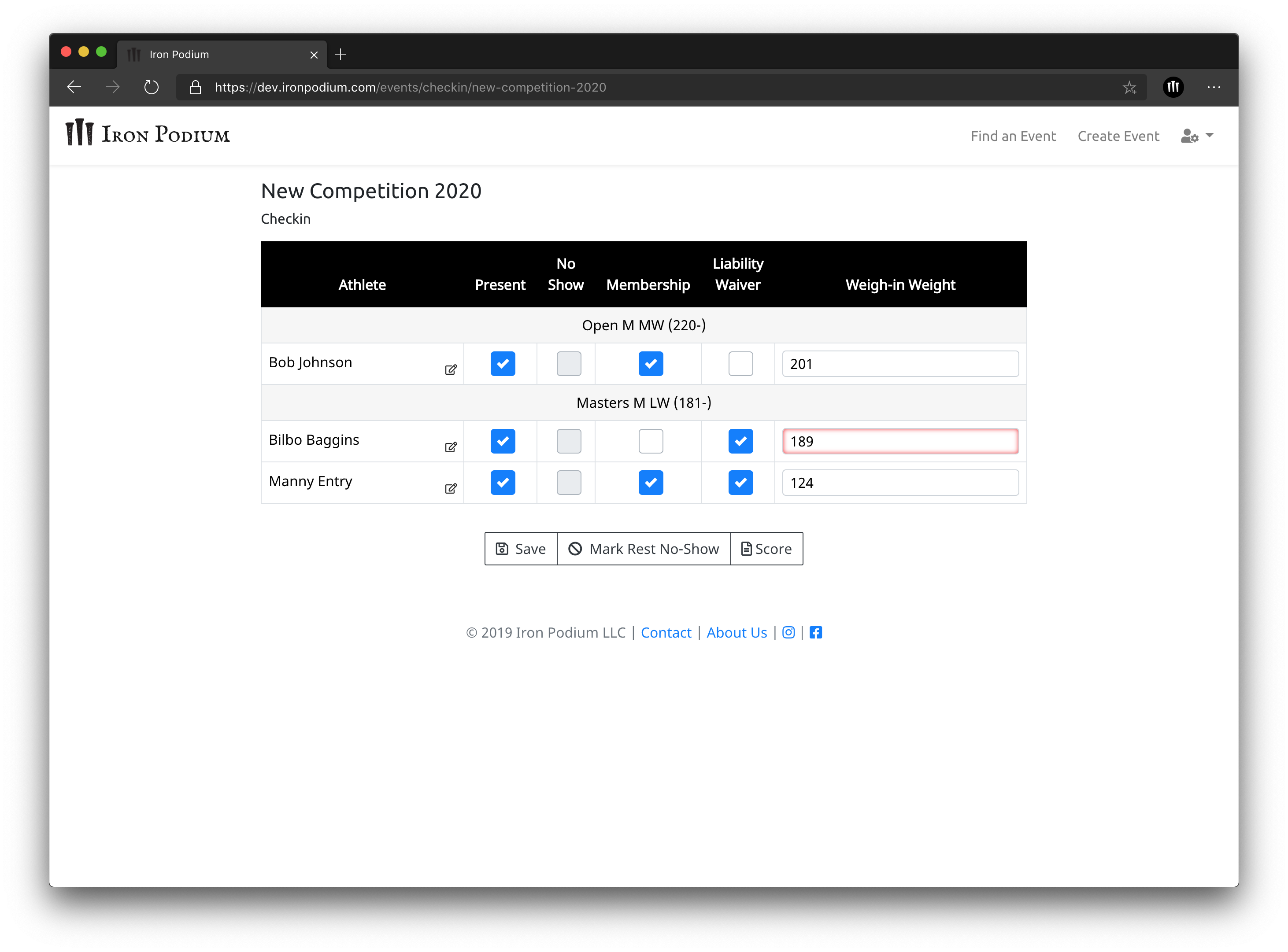
Iron Podium Scorekeeping
Enter Scores
After entering all scores for athletes in a certain weightclass the total points and current place will automatically be calculated. Selecting “Save” will save results and post them live on your scoreboard at ironpodium.com. Hitting the enter key at anytime will also save the scoreboard status. Continue these steps for all weightclasses and events throughout the meet.
After each event the Scorekeeper does have the option to reorder athletes based on current points, athlete in first place will be listed last. This allows for the judges or scorekeeper to reorder the Athlete Score sheets and allow the athletes in first place to compete last in the next event.
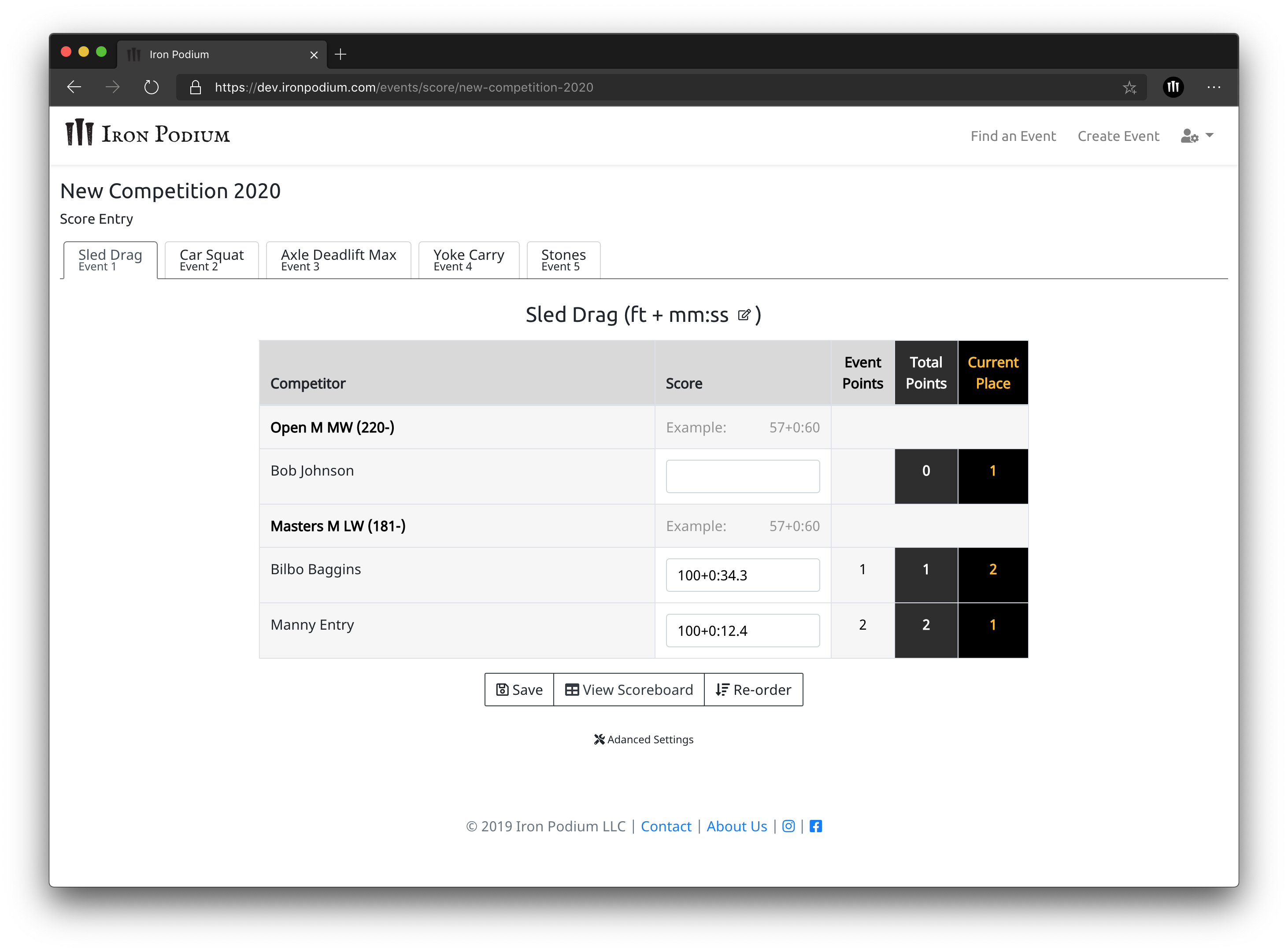
Iron Podium’s scoring system is based off of traditional Strongman scoring and can be viewed in more detail in the Strongman Point System section below.
When entering scores it is important that the correct scoring format was selected for that event. These were selected during the Event Creation process under “Events” in the Event Information section. The scoring format can be changed at anytime. You can do this by clicking the pencil icon button to the right of the event title. A box will come up which will let you select a new event format. Click “Save Changes” to reload all scores and points with the new format.
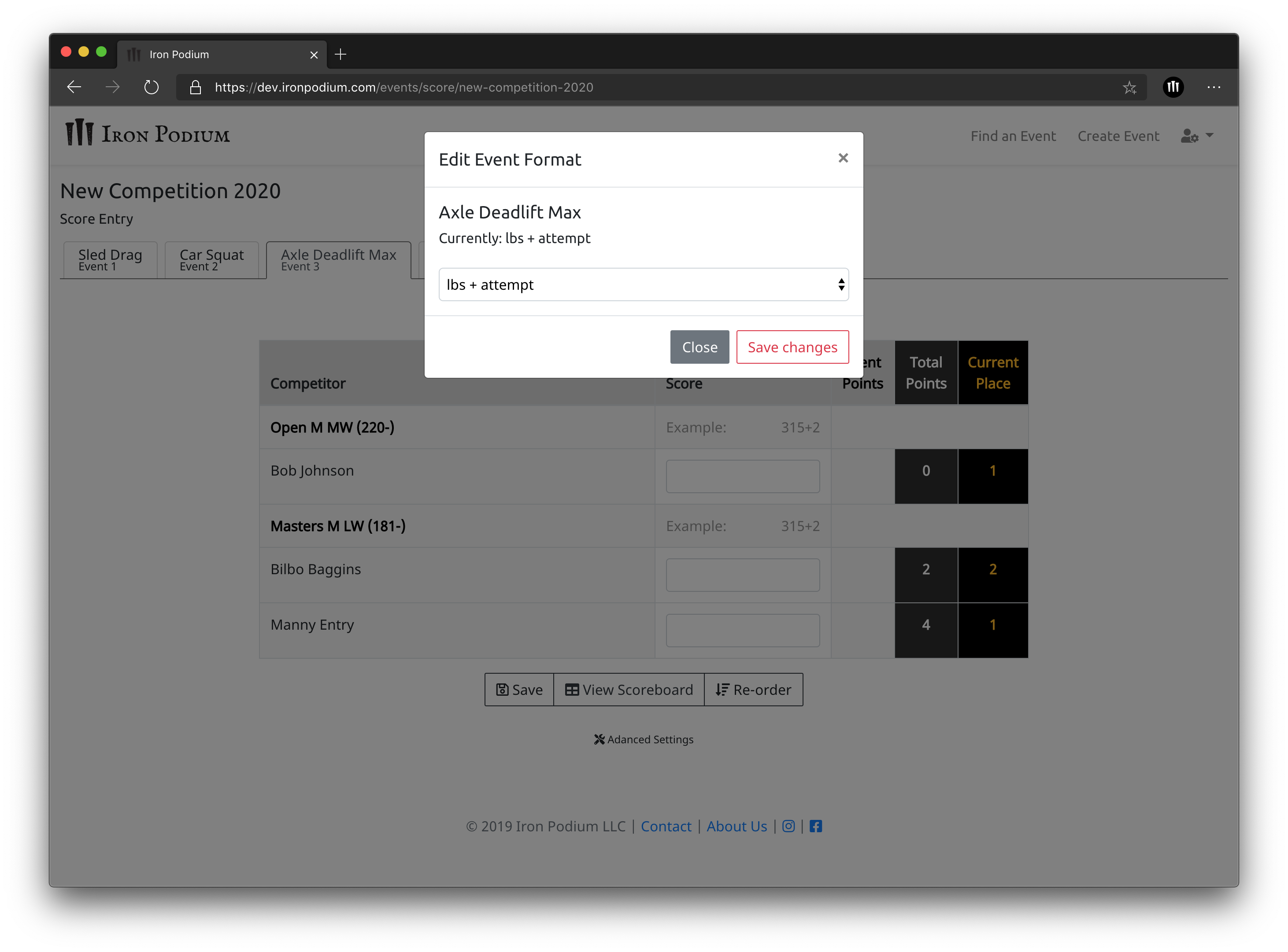
Compete Scoreboard Reset
Rarely, it may be necessary to do a full reset of all scores. If you find you need this, click on "Advanced Settings" at the bottom of the page and confirm you want to perform a full reset. Please be aware, this will wipe out all scores entered up to that point.
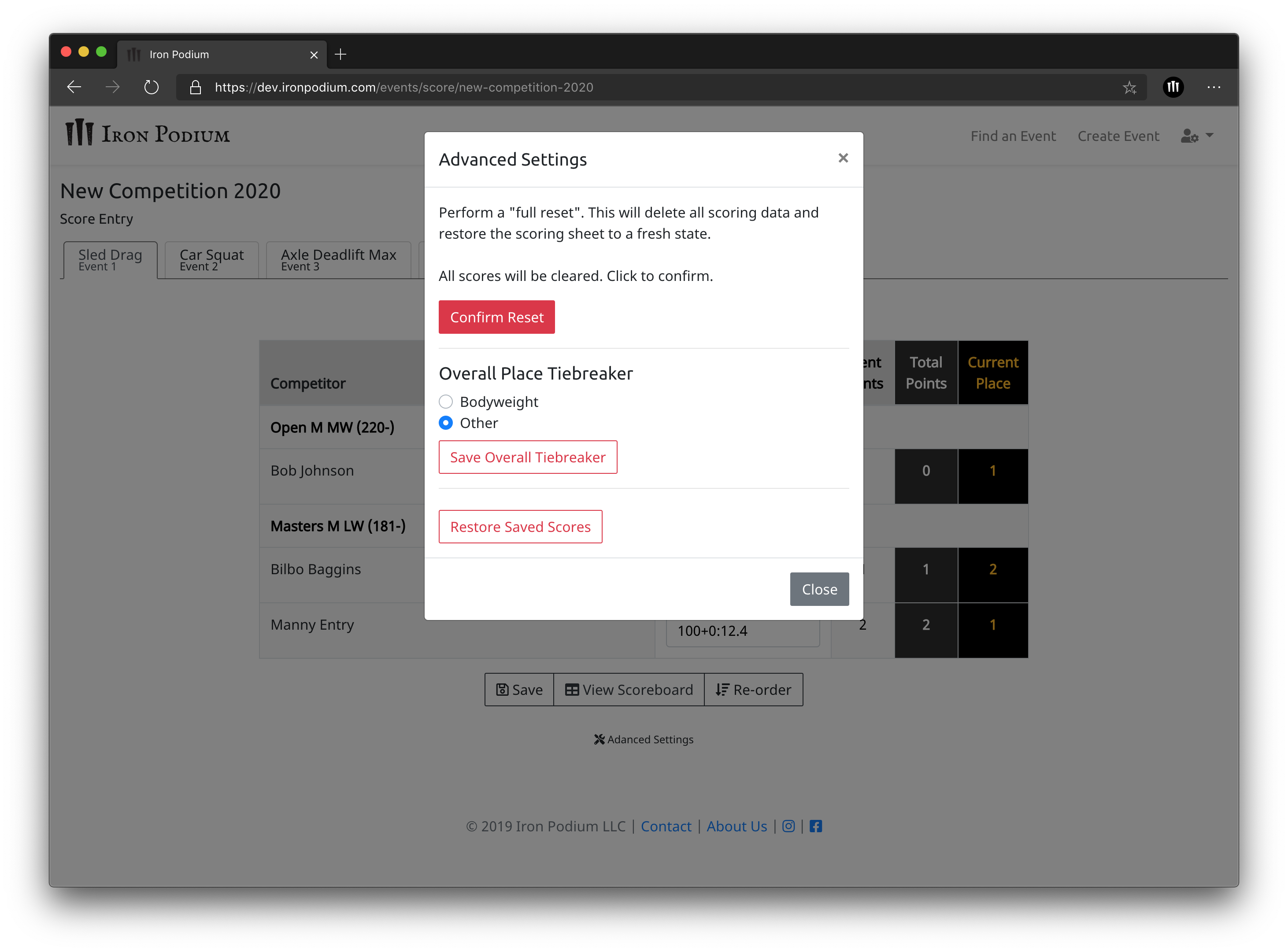
Saved Score Restore
Past versions of your scores are saved as you enter scores and save new versions. If you need to restore a previous scoreboard state, click on the “Advanced Settings” button at the bottom of the page again. The “Restore Saved Scores” button will bring up a screen that shows all previous versions of your scoreboard. Clicking the timestamp shows you the scoreboard in JSON format. Clicking “Restore this Score” will load it as the live version of scores.
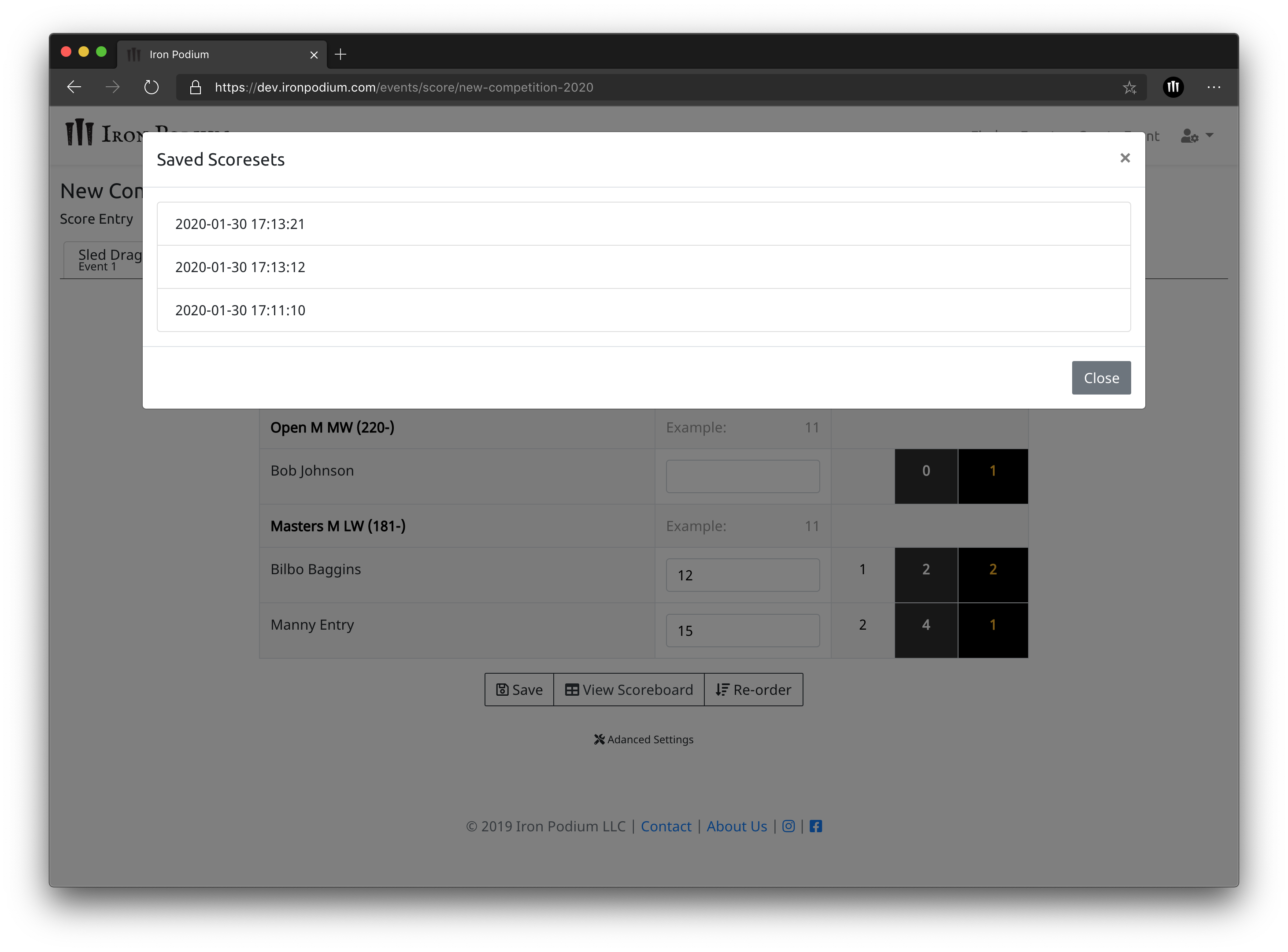
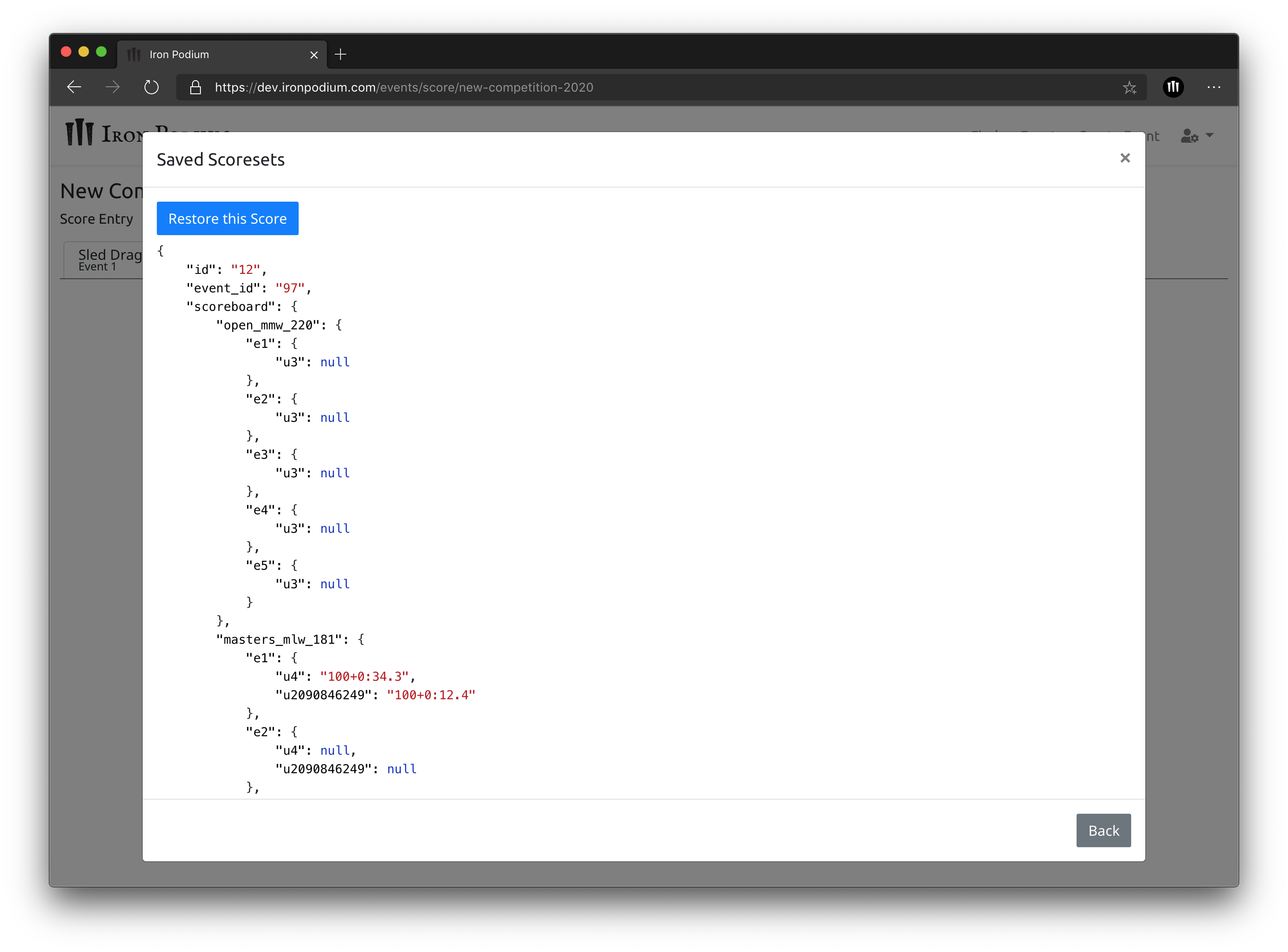
Selecting a Scoring Format
The most basic scoring formats are reps, weight (lb or kg), distance (ft or m), and time (as fast as possible or as long as possible). These are selected for events where a single measure represents the athlete’s performance and ties will result in splitting points. For example, if an event calls for reps in 60 seconds and the judges will not be recording split times for each rep, then the simple “reps” format should be used.
If an event is any of these formats, simply enter the athlete’s performance as a number without any letters. Enter 11 for an athlete that scores 11 reps, 275 for an athlete that scores 275 lbs, or 30.5 for an athlete that scores 30.5 meters for an event. Any invalid characters entered will be flagged with a red indicator. Timed events should always be entered in the m:ss.ss format. So an athlete which completes a yoke course in 45.53 seconds should be given a score of “0:45.53”. The colon should always split the minutes and the seconds. A decimal point should be used to record tenths and hundredths of seconds.
For events with no tiebreaker, athletes that tie will split the points available across the places equally. See Strongman Point System below for more details on ties.
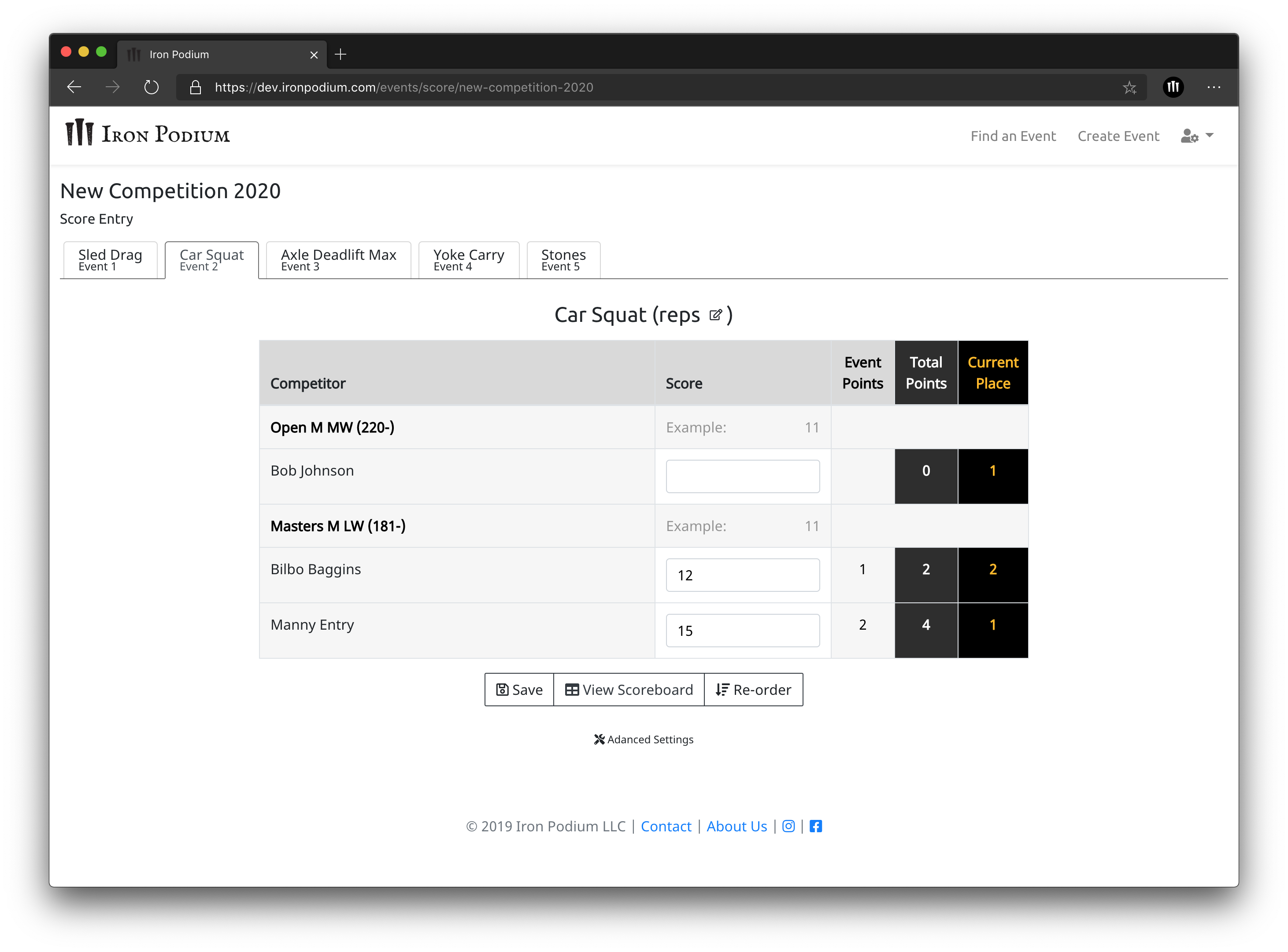
Tiebreakers
To use a scoring format with a tiebreaker make sure to select the correct format to ensure accurate score calculation. Selecting the wrong format can alter the results of the competition.
For time with tiebreaker (distance+time):
For an event that includes a distance but fastest time is the goal, it’s important to understand how to include a tiebreaker. These timed events utilize distance as the tiebreaker to give credit to athletes who were able to move a further distance but could not complete the whole distance in the time allowed. In this case, the score is actually the distance + the time. For example, in a sled drag event with a 60 second timecap and a 100 foot course, an athlete that can only complete 47 feet in the 60 seconds actually scores 47+0:60. In the previous sled drag example, the athletes that do complete the course should have their score entered as 100+0:45.3.
Examples of distance and time events: Sled drag, yoke carry, farmer's carry, carry medley, etc.
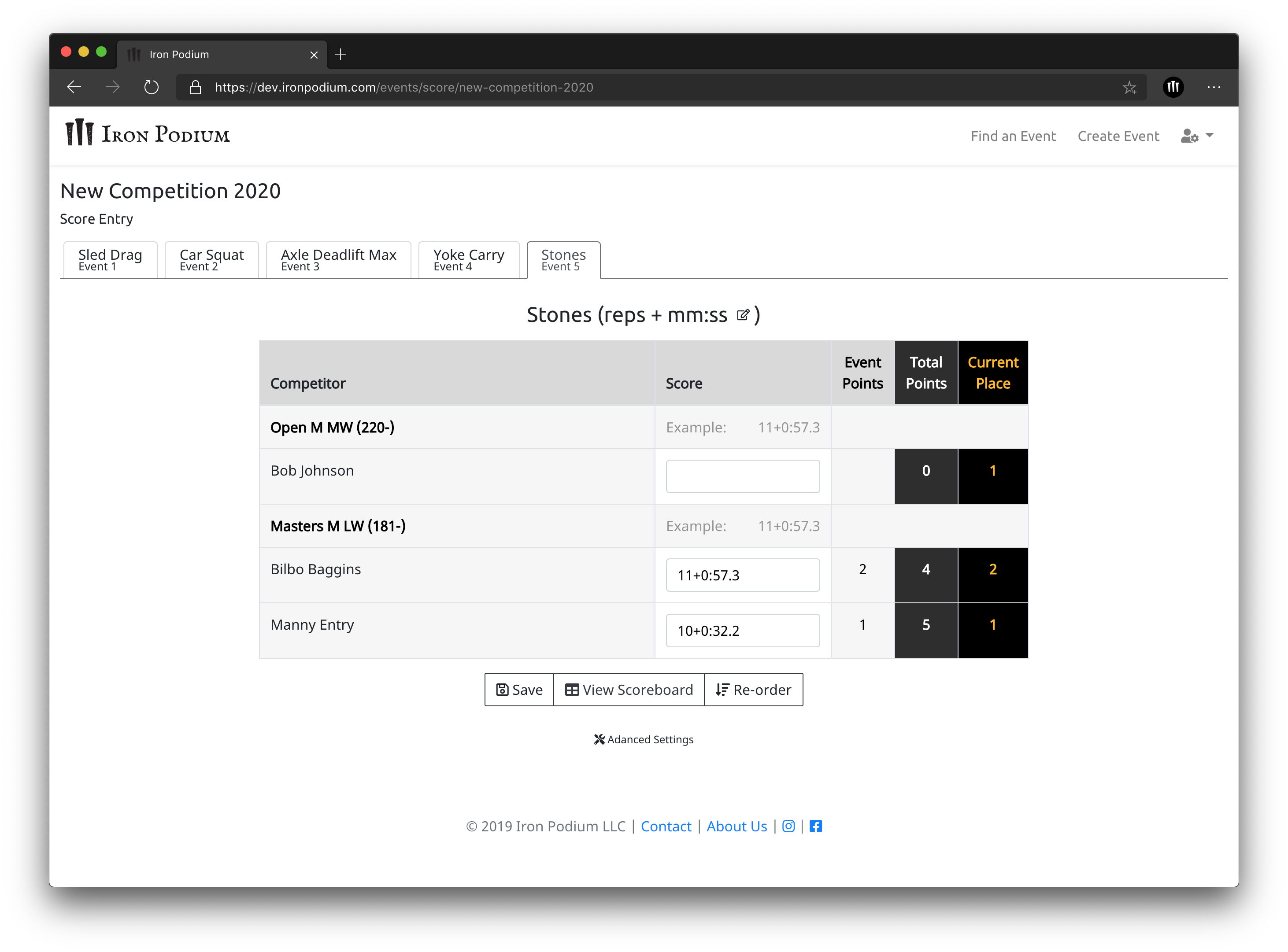
For reps with a time tiebreaker (reps+mm:ss):
For an event where reps are being counted and split times are important for a tiebreaker you would use (reps+mm:ss). For example, in a stone over bar event an athlete gets 5 reps in 0:45.2 but then fails to get any other reps in the remaining time. They have their score entered as 5+0:45.2. A second athlete takes the full 60 second time allowed and gets their 5th rep right as time is called. Their score is entered as 5+0:60. The first athlete is awarded points for the higher place.
*We do not suggest using this tiebreaker for general max rep events. Timed properly, a reps and time event requires each judge to record lap times at every successful lift and then sum these lap times in order to get the split time of the final successful lift. Some stopwatches make this easy, but many phone stopwatches do not and the added complexity of tracking this can slow down an event’s completion.
We recommend using the standard Reps format with no tiebreaker for those events like deadlift for reps and log press for reps. A stone series or a single stone weight for reps at the end of the meet is more appropriate for reps and time.
Example of reps and time events: Stone over bar, stone series, deadlift ladder.
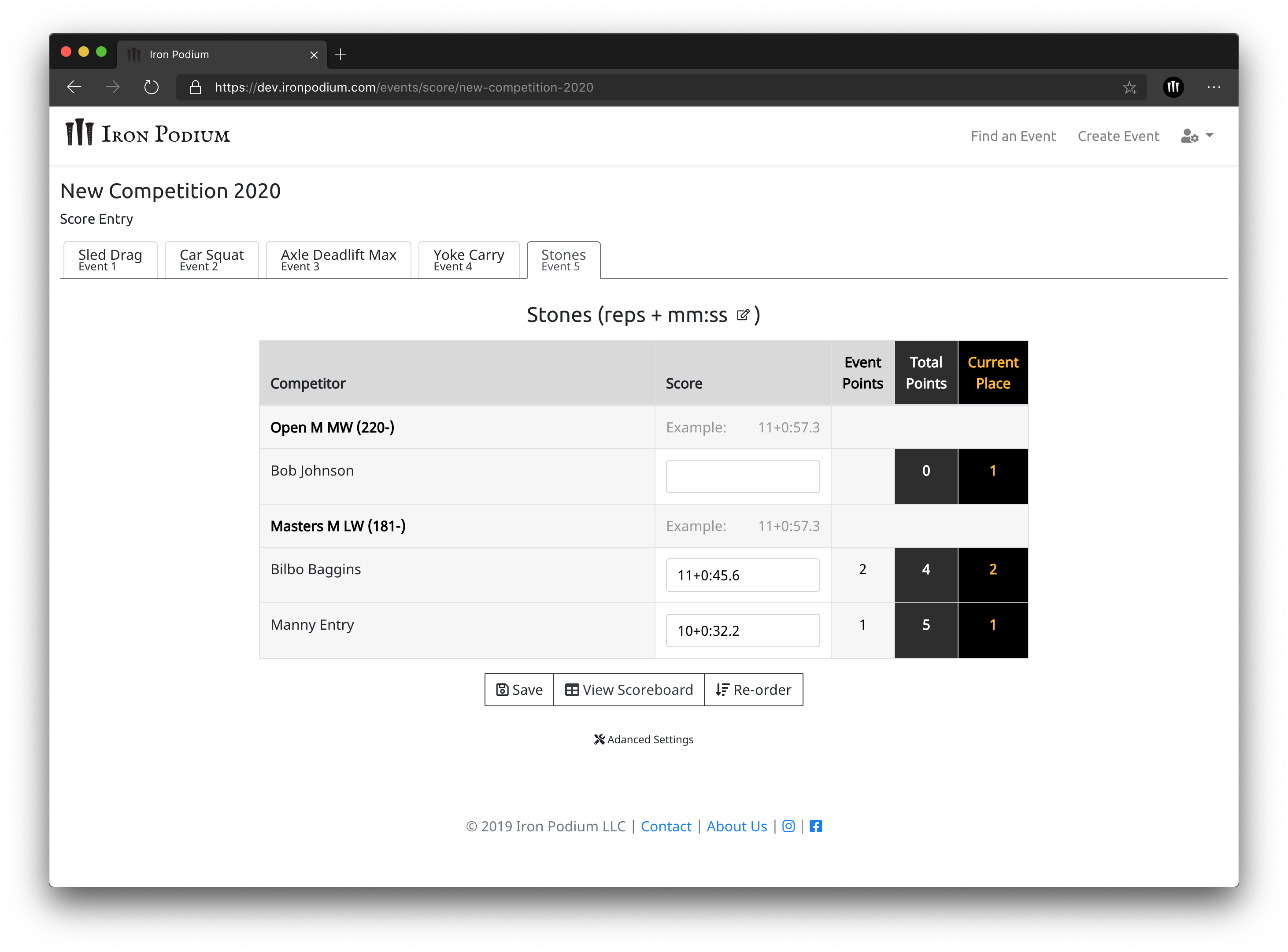
For max weight with attempt tiebreaker (lbs+attempts):
For max weight events such as a max deadlift many meet directors choose to use Wessle’s rules which allows only 3 attempts and awards athletes with a higher placement that achieve a given weight on an earlier attempt. For example, one athlete gets a 340 lb deadlift on their second attempt and then fails on their third attempt. Another athlete gets a 340 lb deadlift on their third attempt. The first athlete is entered as 340+2 and the second athlete is entered as 340+3. The first athlete is awarded the points for the higher place.
Examples of weight and attempt events: Max deadlift, max log press, max axel clean and press.
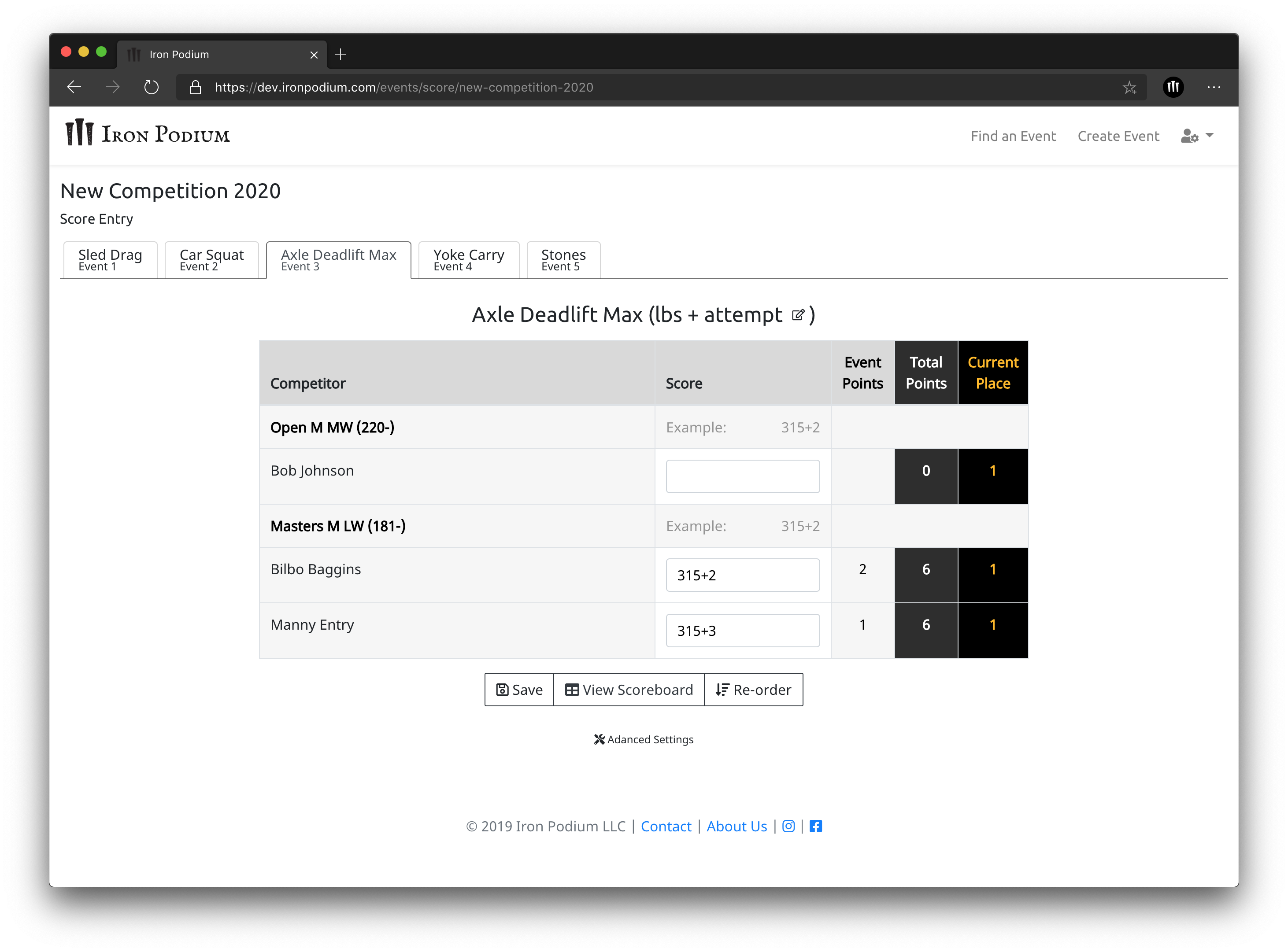
Strongman Point System
Iron Podium follows a traditional Strongman scoring format when it comes to points being awarded. The number of available points is based on the number of athletes in a certain weightclass. For example if there are 8 athletes in that weightclass the points given are as follows:
| Place | Points |
|---|---|
| 1st | 8 |
| 2nd | 7 |
| 3rd | 6 |
| 4th | 5 |
| 5th | 4 |
| 6th | 3 |
| 7th | 2 |
| 8th | 1 |
In the event of a tie on a single event Iron Podium’s system is set up to add all available points and divide them by the number of athletes in that place. Here is the system again using 8 athletes for the example showing a three way tie for second place:
| Place | Points |
|---|---|
| 1st | 8 |
| 2nd | 6 |
| 2nd | 6 |
| 2nd | 6 |
| 5th | 4 |
| 6th | 3 |
| 7th | 2 |
| 8th | 1 |
The Competition winner of a particular weightclass is the athlete with the highest number of points over all of the events. If there is a tie in the number of points at the end of all events it is up to the Meet Director to choose to offer a tiebreaker or not. Iron Podium can determine the winner if an over all tie breaker is selected in the Competition Details section during the event creation process. Different sanctioning bodies require different overall tiebreakers however “lookback” is the generally preferred method to determine the winner. “Lookback” is where the amount of 1st place, 2nd place and 3rd place wins for the individual events by each tied athlete are compared. If a tied athlete has more 1st place wins than another, that athlete is awarded the overall win. If they are tied for 1st placements, then 2nd places are looked at and so forth through 3rd placements. If all ties athletes have the same number of placements another overall tiebreaker must be used. Iron Podium also has the ability to use “bodyweight” as a tie breaker. With this selection the tied athlete with the lowest bodyweight as recorded at weigh-in is giving the win.